This article shows you how to access the in-built chat tool that is used by learners to respond to student queries or disable the chat tool in case you don't want to enable it.
Note: This chat tool is only available to users who have signed up for your course and are accessing the course content.
To learn about adding an external chat tool on your site, learn more here: How to add an external chat tool?
Chat Tool Purpose
You can use the chat feature to respond to queries posted by your students for an online course.
The chat option consists of all the questions that are asked by the learners. This would also include information such as the learner's name, the date of the question asked, and the responses provided. Additionally, instructors can also
-
- Filter questions
- Search for questions out of all the queries asked by the learners
- Add a comment or a question to the learners
Accessing the Chat Tool
To access the chat feature, follow the steps highlighted below:
- Login to your knorish account
- Click on the name of the course where you wish to access the chat from learners
- Click on the 'Course Builder' icon
- Click on the course curriculum tab.
- Select ‘Preview Course’ button.
- Click on the ‘Chat’ button displayed at the top right of the screen.
Responding to a query
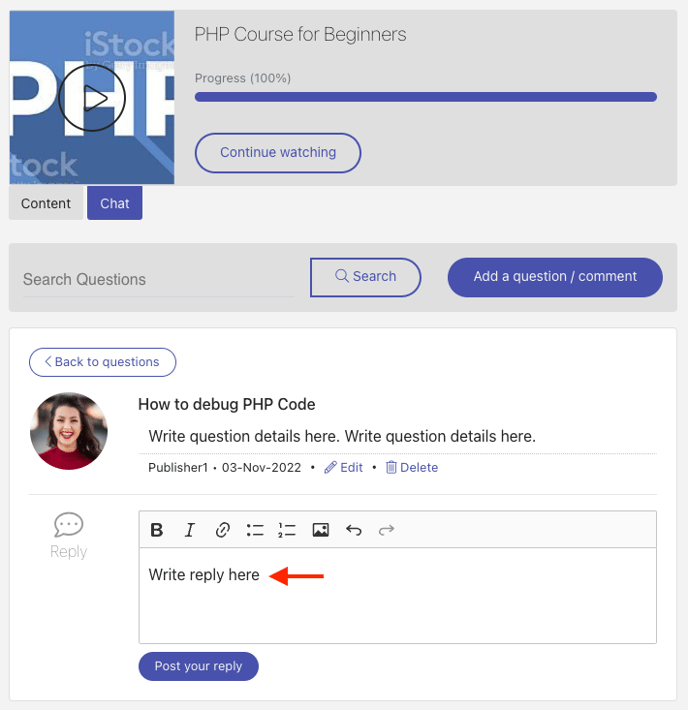
- Click on the question that you wish to answer which will open a new page as shown in the image above.
- Add your replay, and format it with options such as Bold, Italics, add a hyperlink, organize the response as numbered or bullet points, or add images as well.
- After you are done responding, click on the ‘Post your reply’ button below the answer space. This way your answer will reach the learner.
Note: Only an admin can delete any student's questions and comments inside the chat board.
Disabling the Chat tool
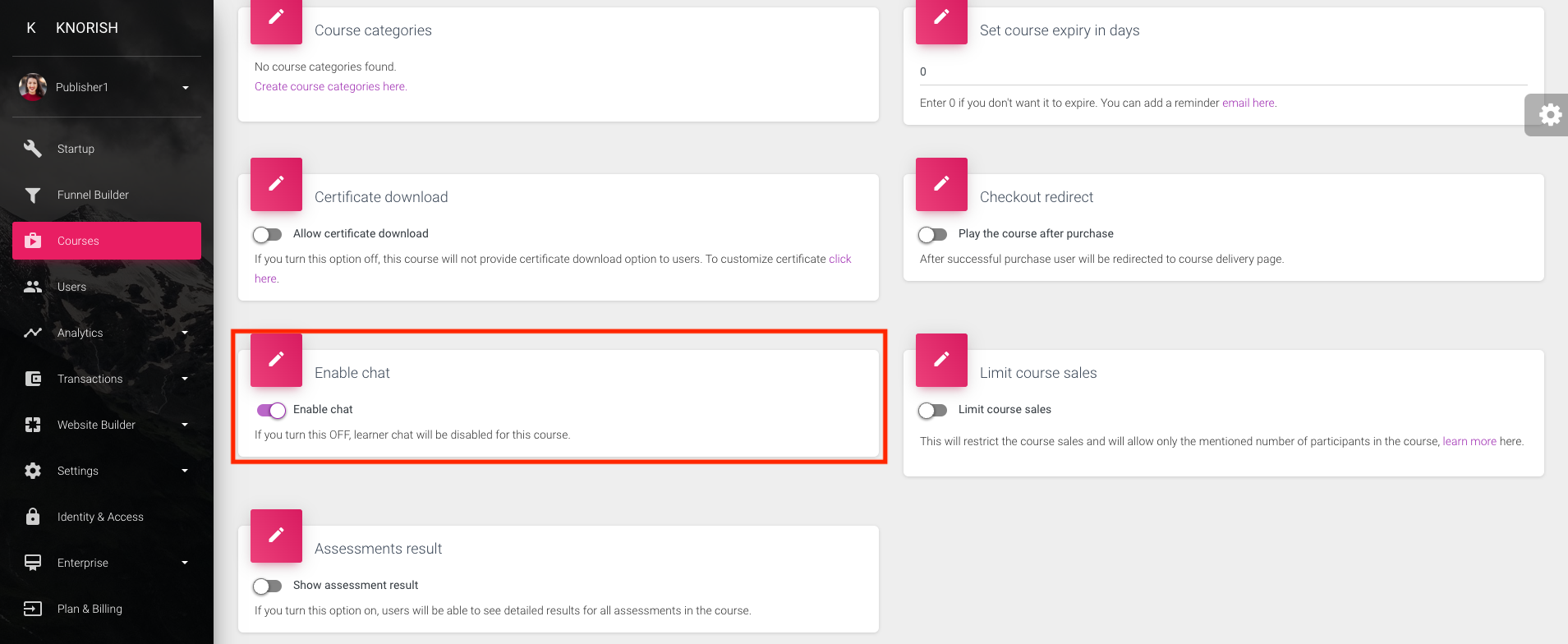
- Log in to your Knorish dashboard
- Click on the name of the course where you wish to access the chat from learners
- Click on the 'Course Builder' icon
- Go to the course publish tab in any course
- Scroll down to the bottom of the page to find 'Enable chat' block
- Toggle the button on/off to Disable or Enable in-course chat
With this, you can access the chat feature on your account on Knorish and respond to the queries posted by the students.
