The standard practice to use a privacy policy is to add it to the footer of your site. A sample privacy policy document is already enabled on all Knorish themes for your perusal. It gets added by default to your Pages under Website Builder.
Besides, there are several online tools to help you create your own privacy policy such as Policymaker.io, Getterms.io, etc. Or you can also use our sample privacy policy page published here.
Before you begin, please note:
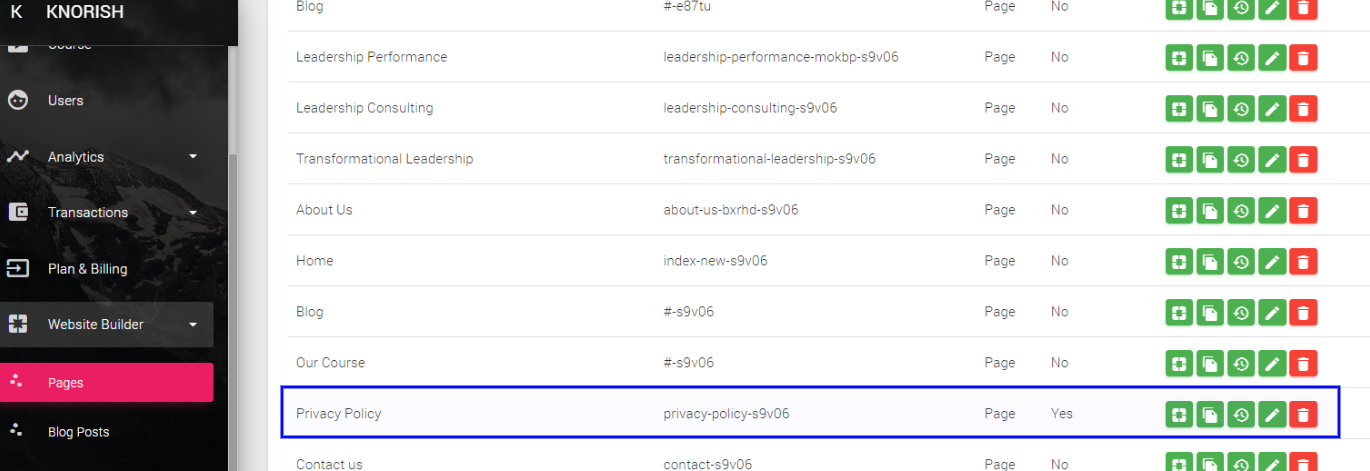
Each new site gets a default privacy policy connected with the site. This is the same policy that users can see at the time of signing up on the site or logging in. As such, please do not delete the privacy policy. Please modify the same, publish the page and add it to your footer.
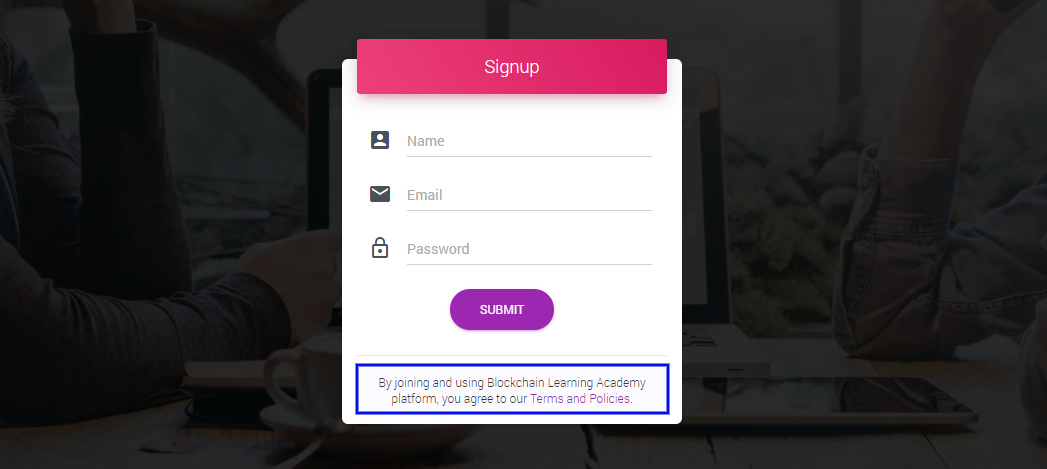
Note: each time a new theme is installed, the sample privacy policy page is also installed with it and the currently activated privacy policy page is unpublished. Please delete the new page and re-publish the original page to ensure this terms and policies link stays connected the page.
Here’s how you can create or edit your own privacy policy on your site:
1. Editing Privacy Policy Page Information
(including On-Page SEO Information for it)
-
- Log in to your account
- Access Dashboard>Pages>Privacy Policy
- Opt for the ‘Edit’ button to add SEO information
- Click “Publish” & “Save”. Go to Edit with Visual Reader
- ‘Preview’ the changes & ‘Save’.
2. Adding Footer Snippet in your default Privacy Policy
-
- Go to Home Page in Edit mode
- Select the Footer Snippet from the Snippet toolbar on Right
- Drag and drop the section at bottom of the page
- Bring the cursor over the hyperlinked text to ‘Edit’
- Select Link Type as ‘Go To Page’
- ‘Select Link’ as ‘Privacy Policy’
- Change ‘Text’ to ‘Privacy Policy’
- Click “OK” & “Save” once done
This is how you can add or edit your privacy policy on your Knorish site.
Note: The sample privacy policy enabled is linked on the login and sign up page as well. Installing a new theme or deleting the page would lead to this link not working properly. Ensure to use the one that comes installed with the theme.
