This article shows which automatic email notifications are available in Knorish for user notifications, where to check these emails, email pipelines and how students can choose which email notifications to receive
Based on specific events, automatic notifications are sent to users via email. Several pre-configured templates are available under templates in Settings. These templates are customizable as per your needs.
Covered In This Article:
- Pre-configured Automatic Email Notification Templates
- Templates Available
- Purpose Of Specific Email Notifications
- Students View & Notifications Options
- Check Emails Sent From Your Account: Email Pipeline & Bulk Email Pipeline
Pre-configured Automatic Email Notification Templates
- Log in to your site
- Access Settings
- Click on Templates under Settings
- Under ‘HTML template’, select the desired template.
Templates available in the section
1. Bundle Renewal Successful
2. Bundle Autopay Reminder
3. Send Account Invite User Publisher
4. Passwordless Email
5. Bundle Subscription Canceled
6. Course/Bundle Assign Notification
7. Drip Content Available
8. Email or Phone Not Confirmed
9. Send Email To Team
10. Send Email To Student
11. Forgot Password Email
12. Purchase Successful Customer
13. Public Sign Up
14. Invoice To Student Download
15. Send Identity And Access Invite
16. Live Event Email Template
17. Live Session Reminder Email Template
18. Live Session Cancelation Email Template
19. Live Session Custom Email Template
20. Bundle Autopay Failure
21. Bundle Invoice To Student Download
22. Course Expiry Email
23. Change Email
24. Bundle Purchase Confirmation Customer
25. Send Password
26. Webinar Funnel Email
Purpose Of The Individual Email Notifications
- Bundle Renewal Successful - This email is sent immediately after bundle renewal is successful.
- Bundle Autopay Reminder - This reminder email is sent 1 day before the autopay charge on the user's card. You can edit this email template and change it 1 day to any other number.
- Send Account Invite User Publisher - When a user is added to the site using the Add/Import users option, this email is sent automatically to the registered email ID.
- Passwordless Email - When Passwordless Sign up is enabled on the website, this email is sent automatically to the registered Email ID with a password.
- Bundle Subscription Canceled - This email is sent immediately after the bundle subscription is canceled.
- Course/Bundle Assign Notification - When a user is assigned a Course/Bundle using the Add/Import users option, this email is sent automatically to the registered email ID.
- Drip Content Available - When Drip is enabled on a course, this email is automatically sent to the registered email ID confirming new content is now available.
- Email or Phone Not Confirmed - Sent automatically when the learner clicks on Verify email in their dashboard.
- Send Email To Team - Sent to share a message or an announcement to the entire team which could be a group of students, teachers or administrators
- Send Email To Student - This template can be used to update the student about updates related to a new course, update on the current course, any new and upcoming assignments, etc.
- Forgot Password Email - Sent automatically when a user clicks on the forgot password button on the login page. It provides a password reset link to the team or the student
- Purchase Successful Customer - An automatic notification is sent to the user at the time of course purchase. The email highlights the name of the course, the order number for future reference and the amount he has paid for the given course. It also provides an option to download the invoice.
- Public Sign Up - Anytime a user signs up on your site, this email is sent automatically to the user with a link to activate their account.
- Invoice To Student Download - This is a template of the Invoice email that is shared with users when a course is purchased.
- Send Identity And Access Invite - When a new user is added to your online academy through the Identity and Access feature available in the dashboard, this email is sent automatically.
- Live Event Email Template - When a live event is added to a course, this email is sent automatically to all the registered users. The email includes a link to the event as well.
- Live Session Reminder Email Template - When a reminder email is set for any of the Live sessions scheduled, this reminder email is sent to all the registered users.
- Live Session Cancelation Email Template - When the live session is canceled, this email is sent to the users.
- Live Session Custom Email Template - When you want to send a custom email to all the users registered for the Live session.
- Bundle Autopay Failure - This email is sent immediately after the bundle autopay fails.
- Bundle Invoice To Student Download - This is a template of the Invoice email that is shared with users when a Bundle is purchased.
- Course Expiry Email - This email is sent to the user when you have enabled a reminder email for your learners to let them know their course is about to expire.
- Change Email - This email is sent to the user when they update their email address in their account.
- Bundle Purchase Confirmation Customer - This email is sent immediately after the user purchases the bundle.
- Send Password - This email is sent to the user when the website owner changes the student’s password through the Admin dashboard and selects ‘Send Password on Email.’
- Webinar Funnel Email - This email is sent to the user if you have used the ‘Course upsold via emailers’ while setting up the Webinar Funnel.
These are the automatic templates for the email notifications that are available on Knorish. Users can customize these templates according to their needs by adding logos, content and links accordingly.
Check Emails Sent From Your Account: Email Pipeline & Bulk Email Pipeline
Email Pipeline is a tool with two main functions for keeping track of emails sent to students. 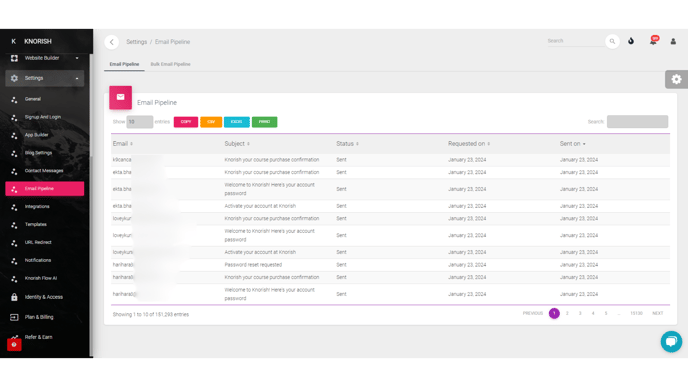
This function handles emails tied to specific academy events like sign-ups, password resets, and course purchases. If you're an admin, you can use it to check if emails are going out as they should. Take a look at the screenshot for a visual guide.
How to access and view the Email Pipeline
- Access your Knorish dashboard
- Under Settings, click on Email Pipeline
- The email pipeline will be available on the first tab.
- This list shows all the emails that have been sent automatically from the platform as notifications.
Bulk Email Pipeline
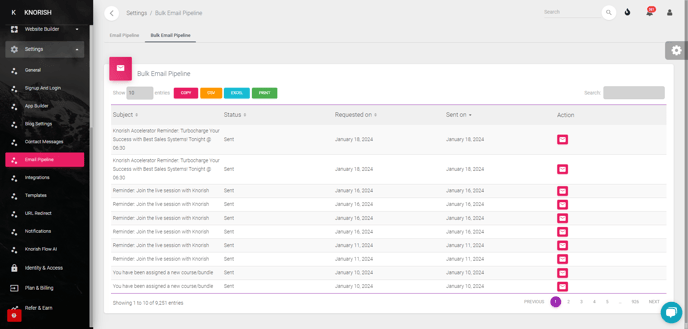
"Bulk Email Pipeline" is where administrators can access mass emails being sent to students. This covers things like Zoom session reminders, bulk course assignments, team emails, and drip emails. It gives you a consolidated view of all this communication data. Refer to the screenshot for an easy reference.
Students' View Of Email Notifications
Additionally, students have the options to not receive some or all notifications.
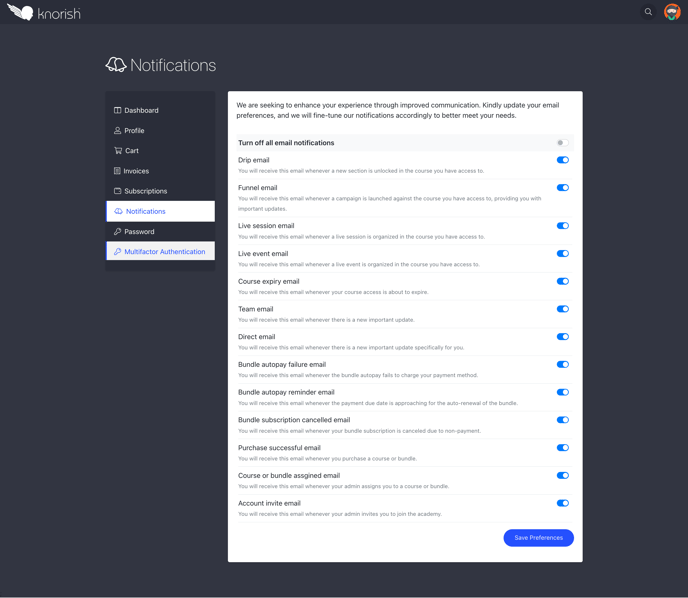
Students have the the options to turn off one or all notifications.
To do this, the student needs to:
- Login to their account
- Click On Profile
- Under 'Notifications', select the notifications, they wish to recieve.
- They can also click on 'Turn Off All Email Notifications". This would turn off all the email notifications listed in the image.
Note: Turning off all notifications will only stop the notifications listed. Mandatory emails such as Forgot password or invoice emails will still be sent to the user

.gif?width=688&name=Automatic%20Email%20Templates%20(1).gif)