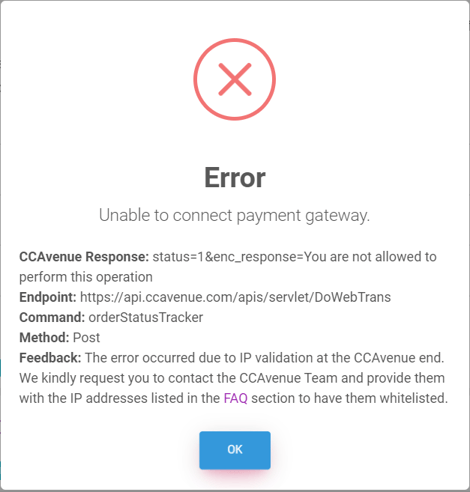This article shares step by step information on how to get started with CCAvenue India as a payment gateway, connect your CCAvenue India account with Knorish to automate payment collection and assign courses.
Important:
- CCAvenue India as a gateway requires IP and URL to be whitelisted, otherwise incorrect gateway behaviour may occur. This is required for CCAvenue India live and sandbox both environments. Raise support request to CCAvenue India team to complete it.
- CCAvenue India merchant Id will be same for Live and Sandbox environments.
- CCAvenue India Live and Sandbox environments has different set of API endpoints.
- Knorish supports INR and USD currencies only at the moment, and that's why CCAvenue India can process INR and USD currencies.
- CCAvenue doesn't allow emails with a plus sign (+).
Covered in this article
- Setting up CCAvenue India Account
- Steps to follow on the Knorish platform
- Addition of Webhook
- Domain and IP whitelisting
- Troubleshooting common errors
Setting up your CCAvenue India Merchant Account
- Visit https://dashboard.ccavenue.com/ to sign up or log in
- Fill up the necessary information and activate your account (might take upto few hours.)
- Click on Settings > API Keys > to copy the Merchant ID, Access code and Working Key.
Steps to follow on the Knorish platform
- Login to your Knorish account
- Open Integrations under Settings > Payment Gateway
- Under CCAvenue India Payment Gateway, enter the Merchant ID, Access Code & Working Key copied earlier from the CCAvenue India account
- Click Save
Addition of Webhook URL
Ensuring a smooth integration, Webhooks help CCAvenue India perform better, connect seamlessly for data flow, and more. This step is to be completed on the CCAvenue India dashboard as follows:
- Copy the Webhook URL from your Knorish dashboard
- Login to your CCAvenue India Dashboard
- Select Settings > Dynamic Event Notification
- In all URL fields for the events, paste the copied Webhook URL and click on Save
Whitelist domain and IP addresses
CCAvenue India as a gateway requires domain and IP addresses to be whitelisted, otherwise incorrect gateway behaviour may occur. This is required for CCAvenue India live and sandbox both environments. Raise support request to CCAvenue India team to complete it.
Step 1. Whitelist your domain connected with your Knorish site
Step 2. Whitelist below IP addresses:-
3.7.184.183 - ECS-NAT-1
43.205.159.238 - ECS-NAT-2
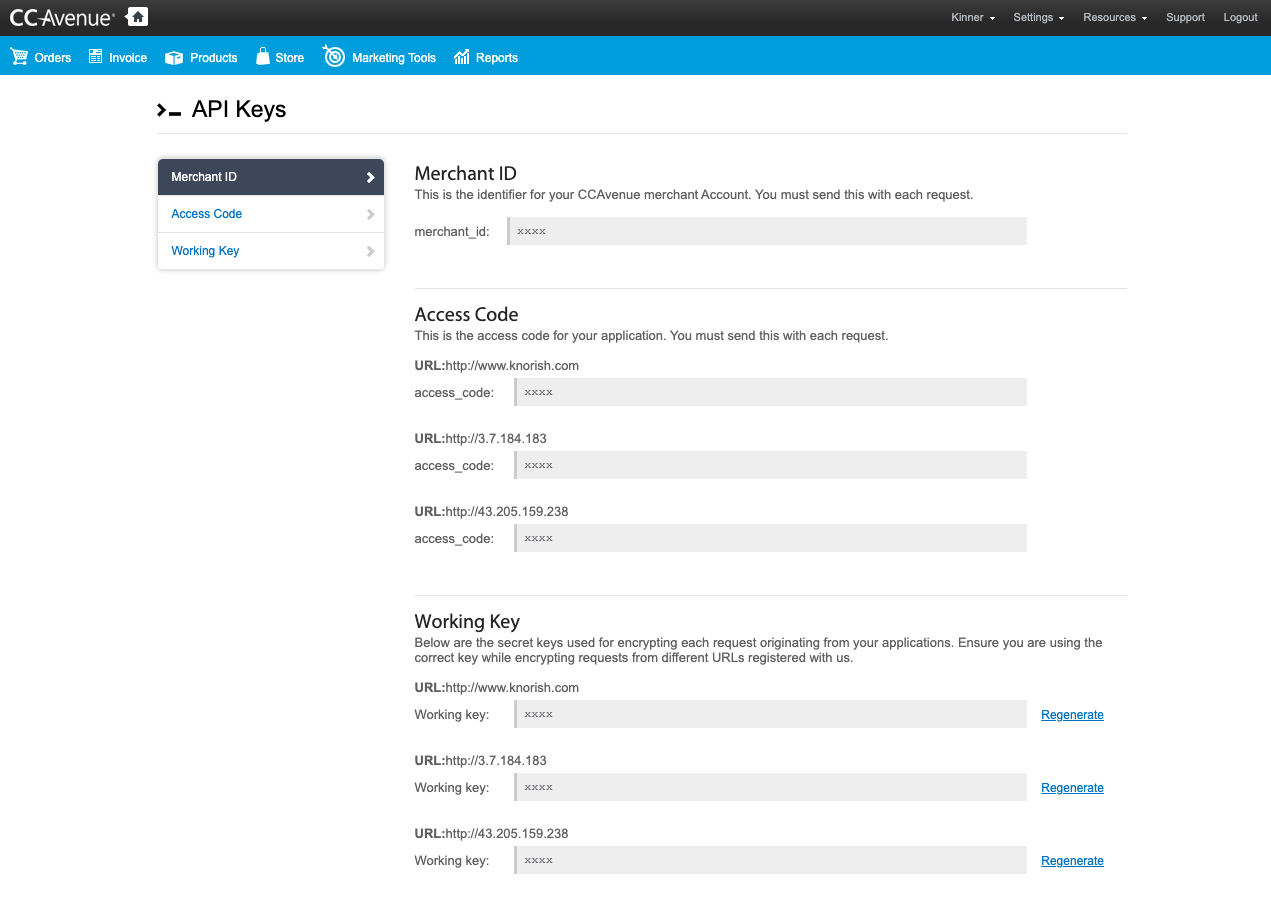
It's done! You have just learnt how to integrate the CCAvenue India payment gateway into your course site.
Troubleshooting common errors
If you encounter an error while connecting the payment gateway, it could be due to your domain and server IP not whitelisted on CCAvenue or if you are using incorrect access code and key. To resolve this issue, we recommend reaching out to CCAvenue customer support for assistance.