When a student makes a purchase on your Knorish site, they automatically receive an initial purchase receipt via email. You can change the invoice structure as required.
To review the invoice templates, access the dashboard, click on Settings and then click on Templates. On this page, several template options exist. From the first dropdown, i.e Select Template, select 'Invoice To Student Download'.
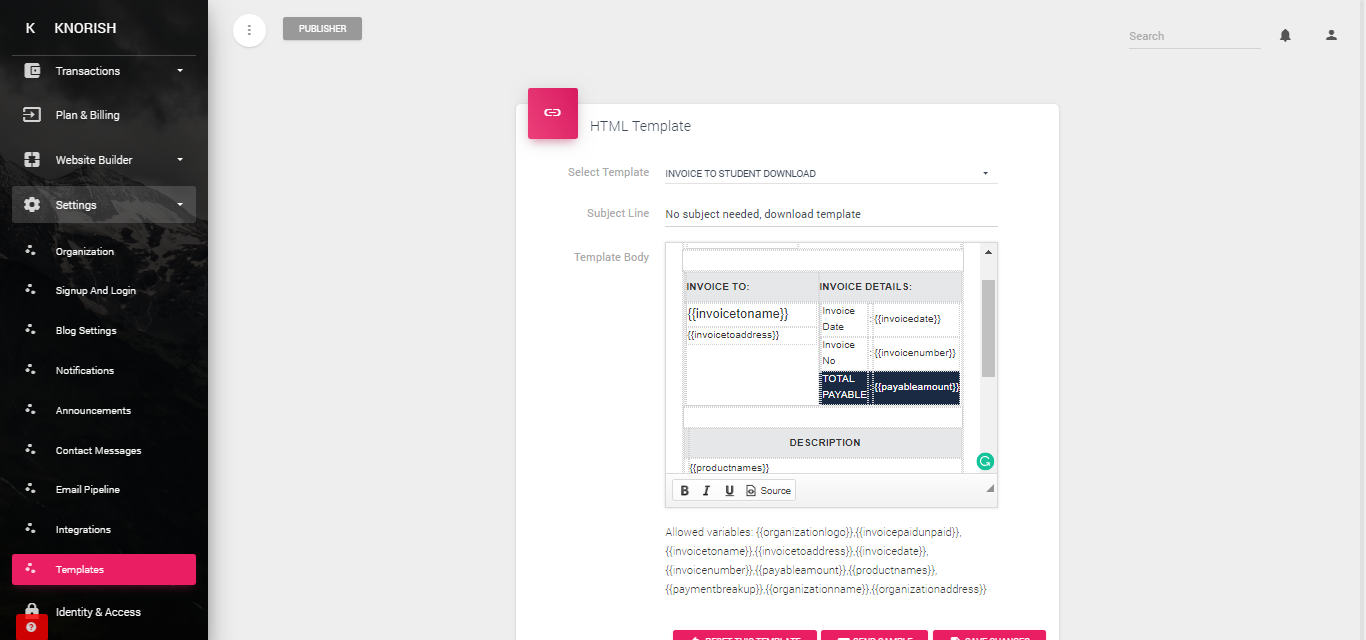
Once you select this option, then change the subject line. Once done, under the template body, you would notice several variables listed. Mentioned below are these variables and what they mean:
-
- organizationlogo - shows the organization's logo
- invoicepaidunpaid - Confirms if the amount is 'Paid' or 'Unpaid'
- invoicetoname - Shows the full name of the user who purchased the course
- invoicetoaddress - Shows billing address, billing city, billing state and billing country if available.
- invoicedate - Shows the date when the user made the payment
- invoicenumber - confirms the order number
- payableamount - shows currency type and payable amount separated
- productnames - shows course name
- paymentbreakup - Shares payment breakup and includes discount, GST information and payable amount
- organizationname - shows the name of the organization
- organizationaddress - Shows the address, state, and country information.
Note: Each variable checks the logic in the application and simply 'returns' a value that is added on to the email in this case. This means that each variable will automatically fetch the data which can be clearly understood from the variable name.
To change the invoice, you can change the text and their placement as per your needs.
To test the same, click on 'Send Sample' which would push an email to your registered publisher email ID as well. Once satisfied with the changes, simply click on 'Save Changes'.
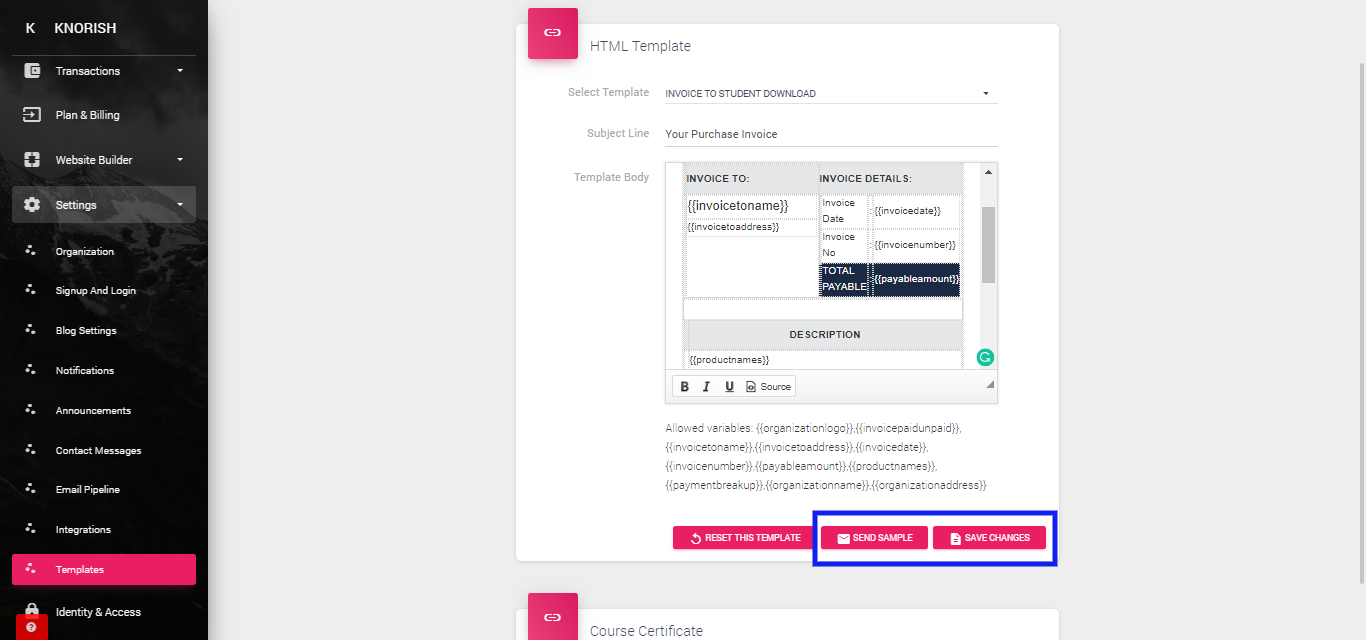
Once the changes are saved, the new invoice structure will be used by the platform automatically.
For example: Editing the GST information Section
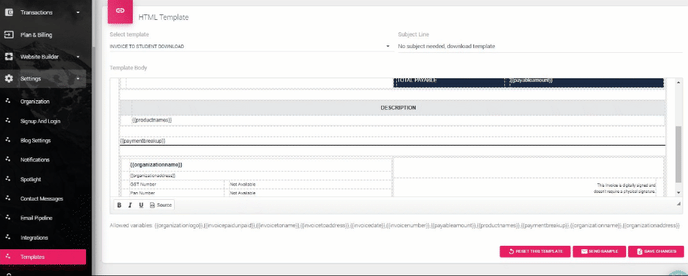
As seen above, in the last section, place of supply information has been added to provide the students with that information should that be required for GST purposes. Once saved, the information will be added automatically to each invoice in the future.
Note: Getting Internal Server Error Message when downloading student Invoices from the publisher dashboard?
- This happens mostly when the "Invoice to student download" template is changed with a wrong code or variable. Reset the template, and you will be able to download the invoices again.
