This article will help you understand your earning dashboard on your Knorish Academy & all the tools available for you to analyze your reports, section by section.
Available under Transactions, the earning dashboard is where course creators can view their sales history for all the courses and bundles purchased, which can be segregated & broken down into further sections for a detailed analysis.
Four sub-sections available in the Earning section
Here’s How To Use These Sub-Sections And Analyze Data For Your Business
Course Earning
The Course Earning section gives you a summary of the sales from your online academy including:
- Total Sales
- Total Payout
- Current Balance
- Total Transactions
You can further drilled down the data basis the filters available on the top of the page such as:
- Date range: Can help you view sales history basis the range selected. Options available -Today, Yesterday, Last 7 Days, last 30 Days, This Month, Last Month, Last 1 Year & a custom date range.
- Currency: Choose from INR or USD to view your international/ domestic earnings.
- Courses: Select this drop-down to view earnings for a specific course. Keep it de-selected to view aggregate earnings from all courses.
- Coupons: Here you can filter out the various coupons you have issued for your courses and view course purchases basis the coupons used.
- Transaction type: You can filter from ‘Free’ & ‘Paid’ transactions to view a detailed report of the number of courses you’ve sold for free & for an amount.
Note:
- Total Sales also includes sales for which refunds may have been issued already.
- Custom Date Range can be selected for a range of maximum of 365 days from the start date.
- Make sure to click on ‘Search’ after you choose a filter option, & if you wish to reset all the filters you can select the ‘Reset’ button on the right hand of the search button.
Sales Trend Visualization
Sales Trend Graph
Below the sales data, you have the option to view the sales graph that shows the sales progression based on the date range selected.
You can switch the view of the trends based on the daily sales data or on a monthly basis.
Course Sales Bifurcation
Below the Sales Trend Graph, you also get to view the course sales based on sales volume in the given time range selected on the top of the page. This is viewable in INR and USD based on the currency selection from the filter on top of the page.
Recent Course Earnings
Finally, the course earning section shows the 10 most recent sales that have occurred in the academy with details included such as:
- Id
- Name
- Currency
- Price
- Discount
- Paid amount
- Paid on (Date)
Course Transactions
The Course Transactions section gives you a summary of the sales from your online academy including:
- Total Sales
- Total Payout
- Current Balance
- Total Transactions
You can further drilled down the data basis the filters available on the top of the page such as:
- Date range: Can help you view sales history basis the range selected. Options available -Today, Yesterday, Last 7 Days, last 30 Days, This Month, Last Month, Last 1 Year & a custom date range.
- Currency: Choose from INR or USD to view your international/ domestic earnings.
- Courses: Select this drop-down to view earnings for a specific course. Keep it de-selected to view aggregate earnings from all courses.
- Coupons: Here you can filter out the various coupons you have issued for your courses and view course purchases basis the coupons used.
- Transaction type: You can filter from ‘Free’ & ‘Paid’ transactions to view a detailed report of the number of courses you’ve sold for free & for an amount.
Note:
- Total Sales also includes sales for which refunds may have been issued already.
- Custom Date Range can be selected for a range of maximum of 365 days from the start date.
- Make sure to click on ‘Search’ after you choose a filter option, & if you wish to reset all the filters you can select the ‘Reset’ button on the right hand of the search button.
Sales Transactions Data
The next section on the Course Transactions data is the user data of the students who have purchased any course from your academy.
The default view is of the latest 10 based on the date range and other filters selected on top of the page. You can also choose to view up to a maximum of 100 rows of user data at a time.
By clicking on the View Details icon, you can also view student information from this page as well including
- Name
- Email ID
- Phone number
- Course purchased
Additionally, by clicking on the Download Invoice icon, you can download the invoice issued to the user for the transaction.
Course Transactions Data Export
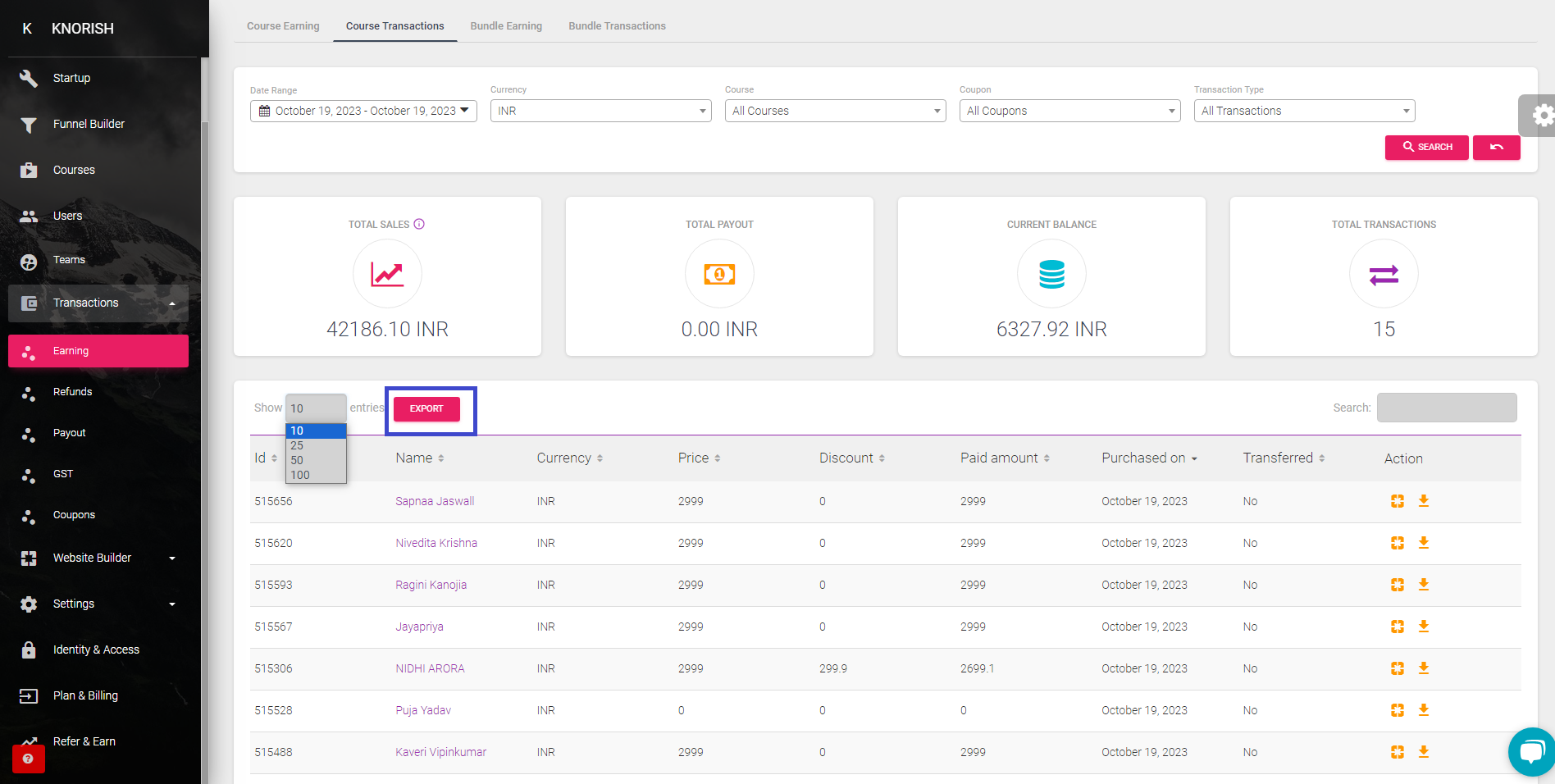
You can also export the course transaction data based on the specific filters available - date range, currency, course name, coupon code, and transaction type.
The exported data would include several details that you can use as per your requirement.

Details such as Name, Currency, Price, Discount, Paid amount, Purchased on, Buyer's Tax Country, Name and Buyer's Tax State (if entered at time of purchase), User Email, User Phone Number and Coupon Code used to purchase the content.
Bundle Earning
The Bundle Earning section also gives you a summary of the bundle sales from your online academy including:
- Total Sales
- Total Payout
- Current Balance
- Total Transactions
You can further drilled down the data basis the filters available on the top of the page such as:
- Date range: Can help you view sales history basis the range selected. Options available -Today, Yesterday, Last 7 Days, last 30 Days, This Month, Last Month, Last 1 Year & a custom date range.
- Currency: Choose from INR or USD to view your international/ domestic earnings.
- Courses: Select this drop-down to view earnings for a specific course. Keep it de-selected to view aggregate earnings from all courses.
- Coupons: Here you can filter out the various coupons you have issued for your courses and view course purchases basis the coupons used.
- Transaction type: You can filter from ‘Free’ & ‘Paid’ transactions to view a detailed report of the number of courses you’ve sold for free & for an amount.
Note:
- Total Sales also includes sales for which refunds may have been issued already.
- Custom Date Range can be selected for a range of maximum of 365 days from the start date.
- Make sure to click on ‘Search’ after you choose a filter option, & if you wish to reset all the filters you can select the ‘Reset’ button on the right hand of the search button.
Sales Trend Visualization
Sales Trend Graph
Below the sales data, you have the option to view the sales graph that shows the sales progression based on the date range selected on the top of the page. You can switch the view of the trends based on the daily sales data or on a monthly basis.
Bundle Sales Bifurcation
Below the Sales Trend Graph, you also get to view the bundle sales based on sales volume in the given time range selected on the top of the page. This is viewable in INR and USD based on the currency selection from the filter on top of the page.
Recent Bundle Earnings
Finally, the bundle earning section shows the 10 most recent sales that have occurred in the academy with details included such as:
- Id
- Name
- Currency
- Price
- Discount
- Paid amount
- Paid on (Date)
Bundle Transactions
The Bundle Transactions section also gives you a summary of the bundle sales transactions from your online academy including:
- Total Sales
- Total Payout
- Current Balance
- Total Transactions
You can further drilled down the data basis the filters available on the top of the page such as:
- Date range: Can help you view sales history basis the range selected. Options available -Today, Yesterday, Last 7 Days, last 30 Days, This Month, Last Month, Last 1 Year & a custom date range.
- Currency: Choose from INR or USD to view your international/ domestic earnings.
- Courses: Select this drop-down to view earnings for a specific course. Keep it de-selected to view aggregate earnings from all courses.
- Coupons: Here you can filter out the various coupons you have issued for your courses and view course purchases basis the coupons used.
- Transaction type: You can filter from ‘Free’ & ‘Paid’ transactions to view a detailed report of the number of courses you’ve sold for free & for an amount.
Note:
- Total Sales also includes sales for which refunds may have been issued already.
- Custom Date Range can be selected for a range of maximum of 365 days from the start date.
- Make sure to click on ‘Search’ after you choose a filter option, & if you wish to reset all the filters you can select the ‘Reset’ button on the right hand of the search button.
Bundle Sales Transactions Data
The next section on the Bundle Transactions data is the user data of the students who have purchased any course from your academy.
The default view is of the latest 10 based on the date range and other filters selected on top of the page. You can also choose to view up to a maximum of 100 rows of user data at a time.
To download the data, please click on ‘Export’ to download the details in an excel sheet.
By clicking on the View Details icon, you can also view student information from this page as well including
- Name
- Email ID
- Phone number
- Course purchased
Additionally, by clicking on the Download Invoice icon, you can download the invoice issued to the user for the transaction.
Bundle Transactions Data Export
You can also export the course transaction data based on the specific filters available - date range, currency, course name, coupon code, and transaction type.
The exported data would include several details that you can use as per your requirement.

Details such as Name, Currency, Price, Discount, Paid amount, Purchased on, Buyer's Tax Country, Name and Buyer's Tax State (if entered at time of purchase), User Email, User Phone Number and Coupon Code used to purchase the content.
