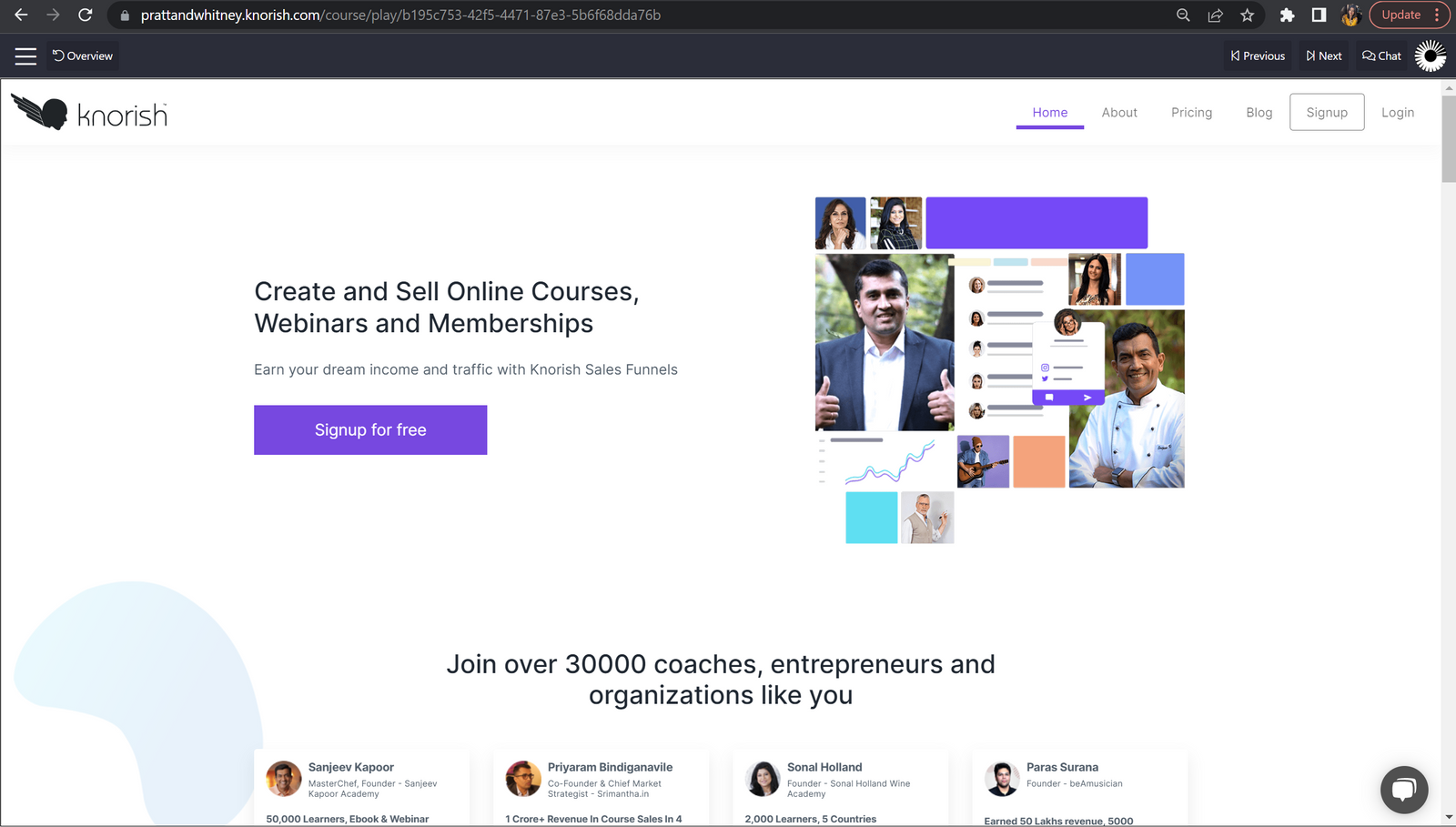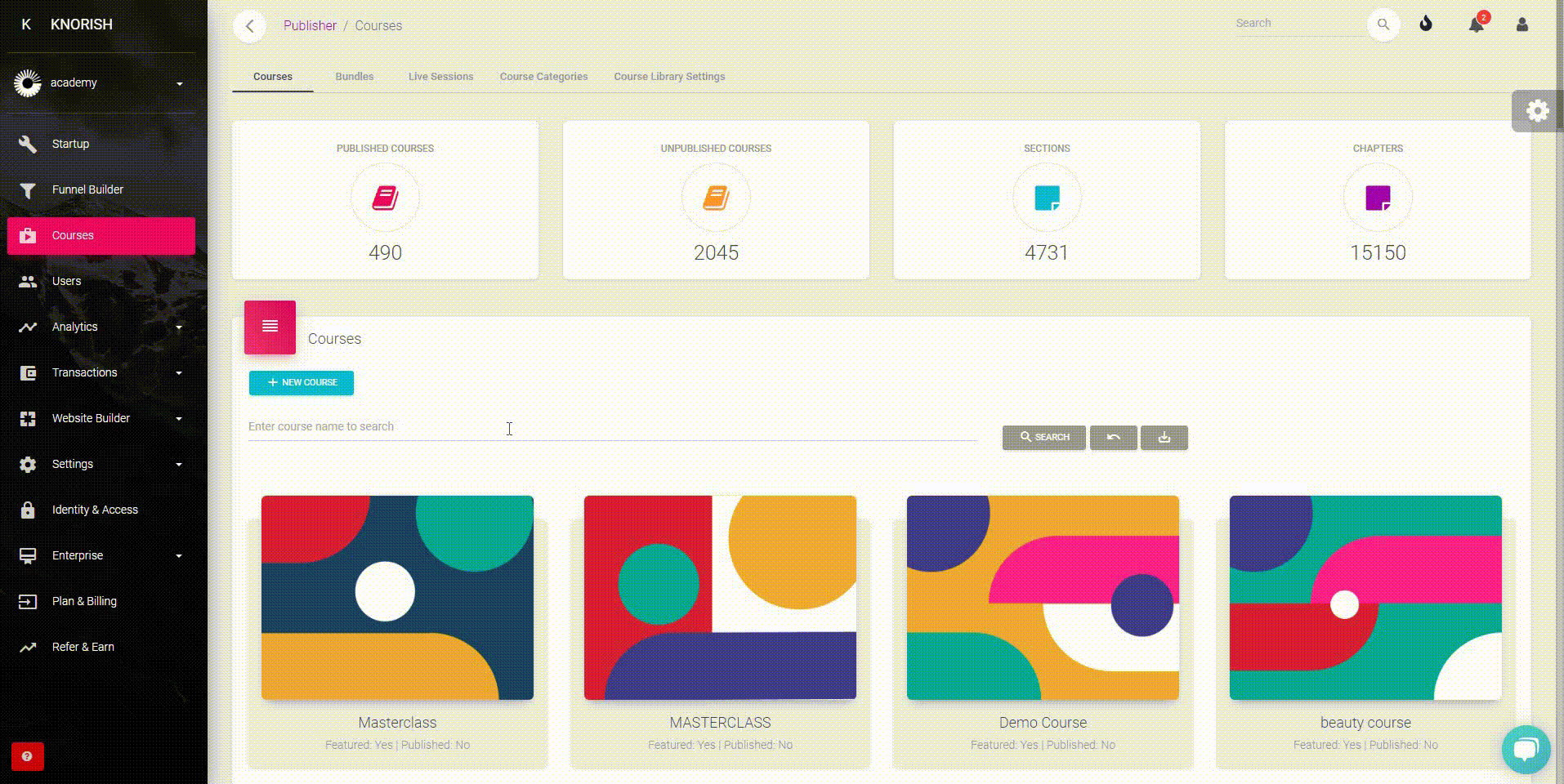Adding multimedia content such as videos or google forms can be a great way to maximize engagement for your learners. Here's how you can embed content such as Videos or Google forms into your courses:
A. Embed Videos In Your Online Course
- Login to the site and access the 'Dashboard'
- Click on ‘Courses’ and select or create the course where the video needs to be embedded
- On the new page, hover over to the course card image you want & click on the green spanner button as highlighted in the illustration above
- Add the course section and chapter. Click on Embedded
- In the above illustration, we have taken YouTube for reference to copy the embed code
- Click Copy to copy the embed code
- Paste the code in the section and click on Embed Content as shown in the video
Note: You can also preview how the video would appear by clicking on Preview Course.
That’s it! You have just successfully embedded content on your course built on Knorish.
B. Embed Google Forms In Your Online Course
While the steps shown and listed below are for embedding a Google Form, the same steps can be used for embedding Google Docs, Slides, or Sheets.
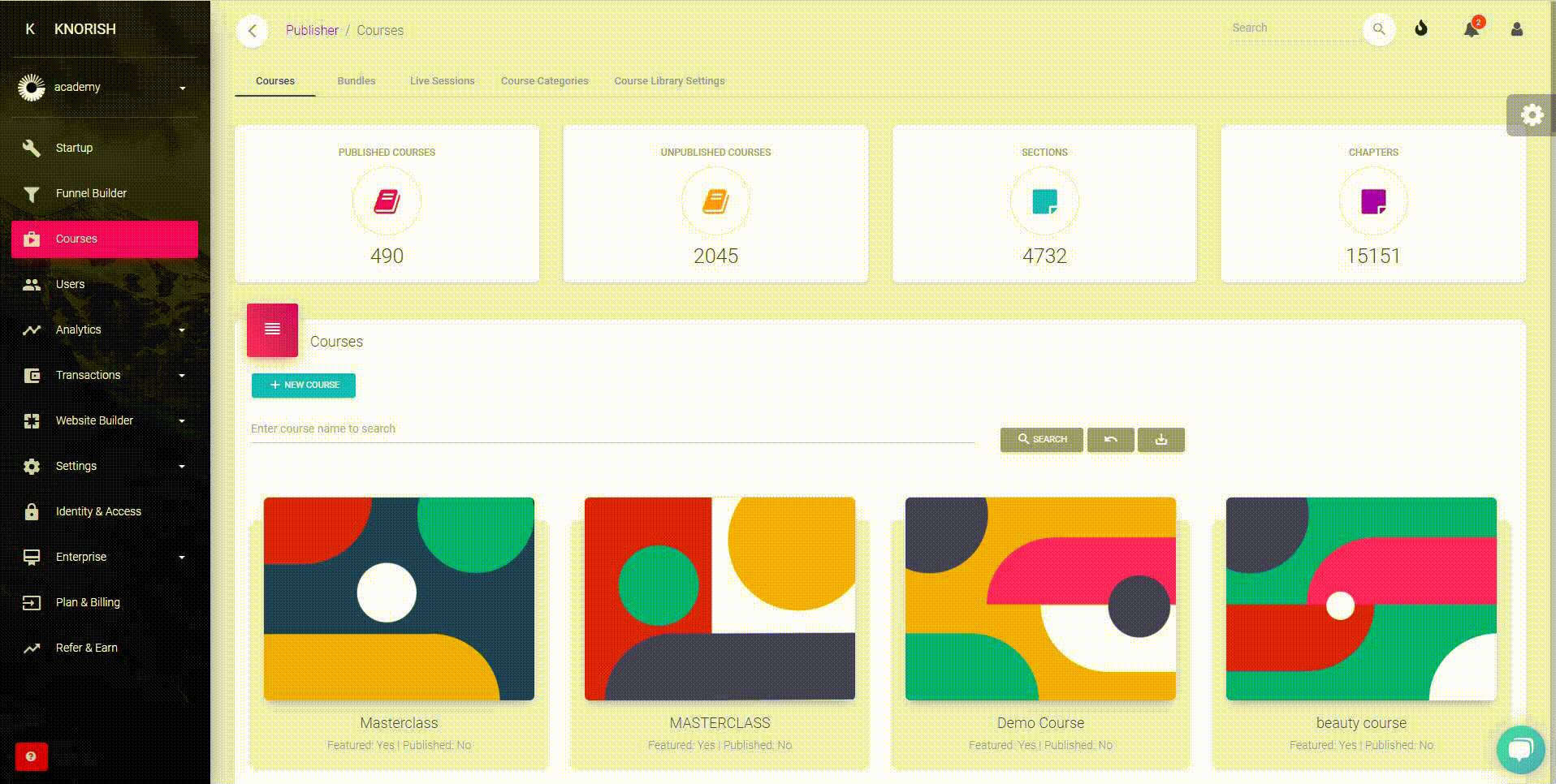
Note: Embedded Google forms may not allow for file uploading. In such a case, you may add the link in a PDF for the Google form. Students can then click on the link, submit the details in the form and upload files as needed.
- Login to the site and access the 'Dashboard'
- Click on ‘Courses’ and select or create the course where the Google form needs to be embedded
- On the new page, hover over to the course card image you want & click on the green spanner button as highlighted in the illustration below
- Add the course section and chapter. Click on Embed
- Embed code for a google form: After you have created your google form click on send and then under Send via, click on <> Icon
- Click Copy to copy the embed code
- Head to the course section on your Knorish site, Paste the code in the section and click on Embed Content as shown in the video
- Once done, simply click on Save & Exit. The google form will be embedded as needed.
Note: To learn how to get the embed codes for Google Docs, Slides or Sheets, learn more here: How to embed Google Docs, Slides or Sheets?
You can then continue building your course by uploading other content or simply completing the course details page on the settings page.