In this article, we’ll show you how to add a banner slider with text on your site.
Banner sliders make a site more easily identifiable to visitors. They allow creators to utilize limited space efficiently by displaying multiple images or messages in a compact area.
Here are the steps to edit an image on a banner slider with the text:
- Add a new banner slider section in edit mode
- Move the slider to the top using a spanner on the bottom left
- Remove or Edit text
- Click on the <> Icon
- Upload images {device, desktop or PC}
- Add text or URL to be displayed with the image under the caption
- Click ‘Ok’ and ‘Save’
To delete an image from the slider banner/slideshow, simply click on the darkened square on the top right-hand side of each image.
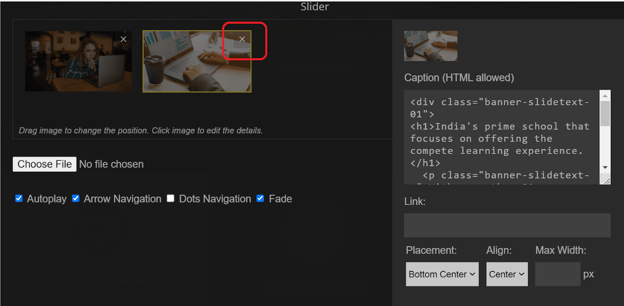
Important Considerations :
You can also choose from the various functions available for changing and altering the banner section including:
- Autoplay: to change the image after every 4 seconds
- Arrow Navigation: to display arrows to the left and right of the section to enable banner change after clicking on those
- Dots Navigation: to bring in the image attributed to the dots when clicked there
- Fade: to enable the fading effect when the image gets changed after clicking on the dots, arrows or with the autoplay
Note :
If you are enabling a banner slider with text on it, ensure the image has a color transparency added on it, in order to ensure the text is visible.
