Creators can enable drip functionality on their courses on Knorish. Drip functionality means that the course content is unlocked at pre-specified dates, weeks or by days from the course purchase. Once enabled, this functionality unlocks the content for all students enrolled in the course. Additionally, for each content unlocked, a notification email is sent to the students.
Important Notes:
- Please ensure to set up your entire course content, set up the drip and publish the course prior to giving access to users.
- As a site admin, you would not see the lock icon for drip by day, because it is applicable for enrolled users in the course. For drip by date, you will see a lock icon.
- Drip by days or weeks is not supported for users who enrolled on the course through the bundle. You can add/remove courses into the bundle anytime and drip by days or weeks would require the course enrollment date which is empty in the case of the bundle.
A Drip can be set up on any course content basis two setups:
- Days or Weeks - You can select the number of days or weeks after which this section will be unlocked for the learner to begin his learnings.
- Date - This works best when your entire lot of learners are beginning and ending their course or learning together. You can select the specific dates after which the content will be unveiled to the students
To do so begin by logging in to your account on Knorish. Follow the steps given below to enable drip functionality to your online course.
Note: Drip cannot be applied from Day 0 i.e. the first day of the course purchase. Hence, It's always a good idea to have the drip functionality set up from the second section/day.
Plus, since the learner has just paid for the online course, he/she should be able to have a look and feel for the course with the 1st section where the drip hasn’t been enabled.
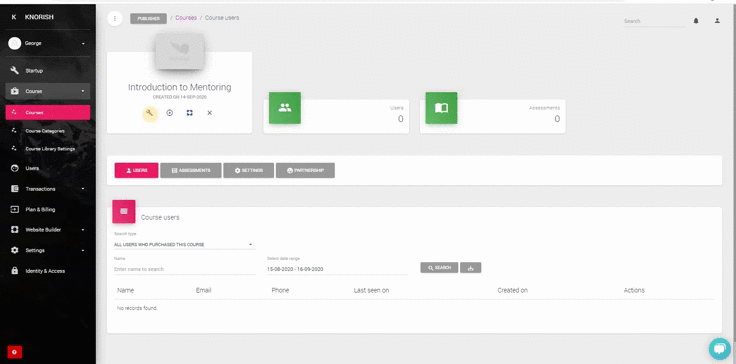
- Login to the site and access the course where the drip functionality is to be enabled
- Add course content and click on the Drip button
- Select the radio button to choose between days, weeks or Date to set up the drip
- Customize the email content which would be sent to the learner post unlocking
- Click on Save to save the changes in the email.
You can also send a test email to yourself to view the changes made in the 'New Content Unlocked' email.
A Student's View Of The Course When Drip Is Enabled
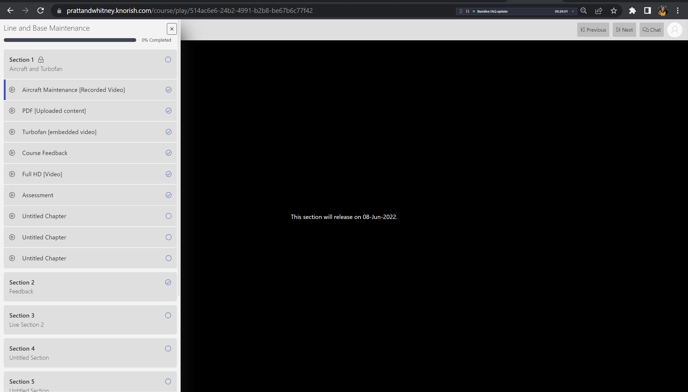
The above image shows the course content page from a learners perspective post login. Section 1 is available for the student to begin with as it has no drip functionality enabled. For section 2, drip functionality is enabled.
Clicking on it will bring in the chapter which has been created within the section. Clicking on the chapter will open a new page wherein this page would appear notifying the student that the course would open at the specific date.
Note: The drip functionality unlocks new content at 1:00 am, Coordinated Universal Time (UTC) on the date or days/ weeks selected. Check for the applicable time in local time zone here: Time Zone Converter
With this, you can enable drip functionality on your course on Knorish.
