Adding a video to the banner or any section of your course site makes it more interactive and engaging. However, do note that since Google gives a very high rating to site page load speed and mobile responsiveness, adding videos on the banner section will significantly slow down the page loading speed which impacts your SEO ratings.
You can read more about Page speed and SEO ratings here: https://moz.com/learn/seo/page-speed.
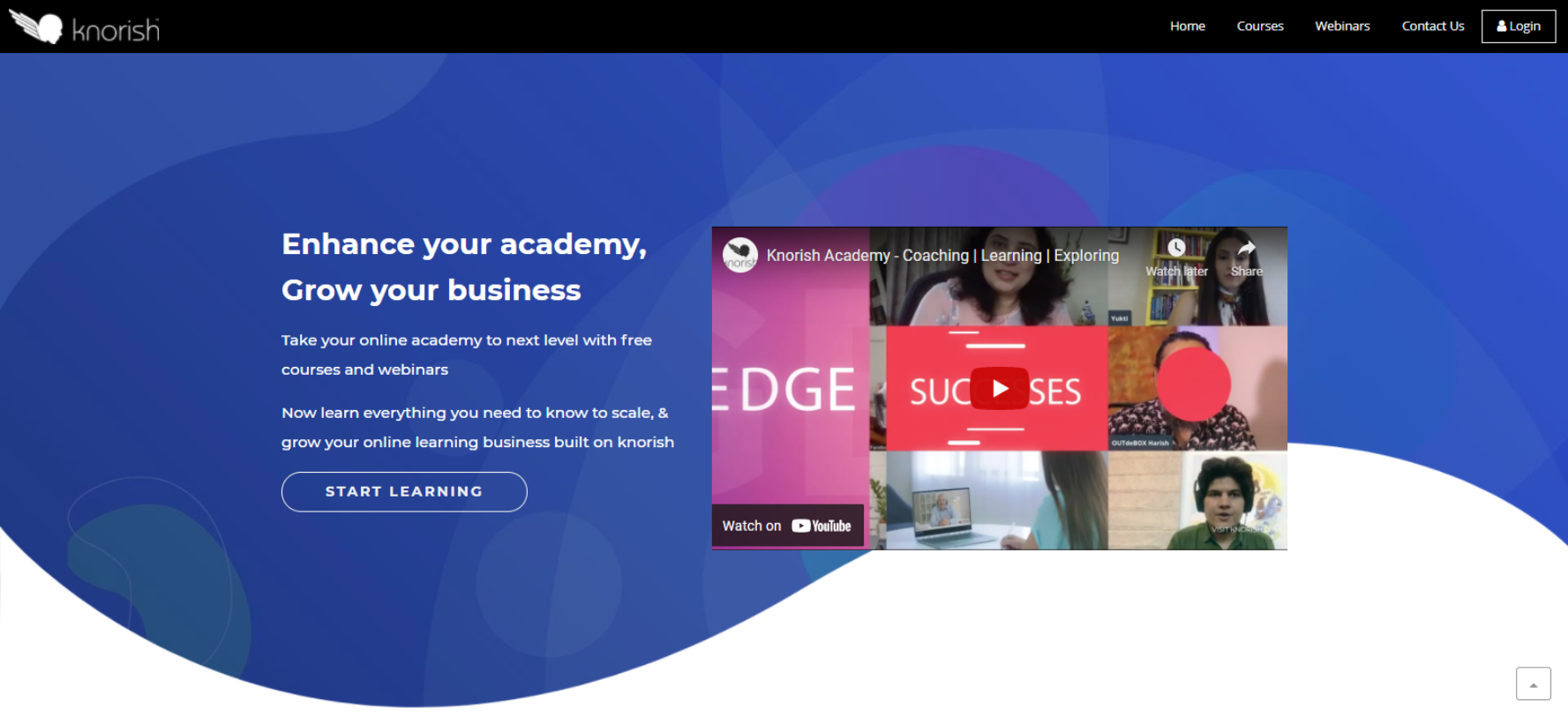
The other alternative is to add a video section in the banner as shown above and embed a YouTube/ Vimeo video. Since the video will load on click, the page loading speed will not be impacted.
Here's how to add a video to the banner
Note: When a video is added in the banner section, the video plays in a loop without audio.
A. Upload your Video in the File Manager
- Go to Website Builder> File Manager
- Upload your Video
- Copy and Save the uploaded file link
B. Next, insert the section to Paste The Video Link
- Switch to Edit mode
- Add Video Section on the page
- Move it to the top of the page
- Click on the HTML code to edit
- Delete the current URL and Paste the saved link
- Click OK
- Click Save
Important Considerations
- Large-size videos will affect the site loading speed. Optimize your video before uploading. Keep the size up to 100 MBs.
- Recommended video dimensions are: 1920X1080
- Supported Files include: mp4, wmv, avi, and flv
