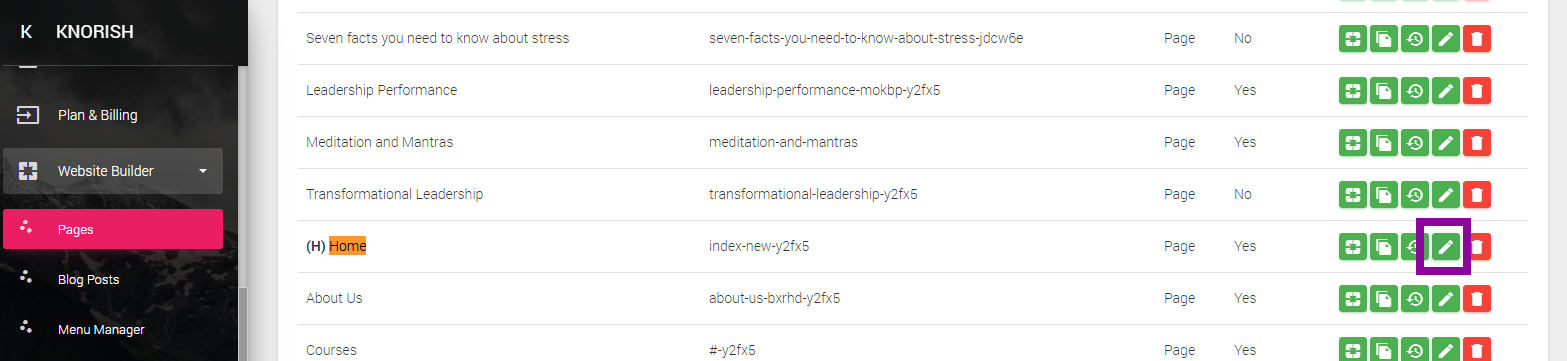This article talks about how to access the site if your course site’s Home page has been turned off and you are unable to access your course website.
Here are the steps to follow:
- Type your site's URL into your web browser's address bar:
- HTTPS://<URL>/account/login
- e.g. https://trialaccount.knorish.com/account/login
- Click on the link and fill in the user details
- On the Dashboard, go to Pages>Home Page
- Turn on Set as Homepage
- Click Save
In case you are still getting the error, please delete cookies from your site, or try on a different browser/ system. Additionally make sure that after clicking on 'Set as home Page', the changes were saved.
Note:
- If you don't remember your domain, but know the email ID used to register on Knorish, click here
- If you have forgotten the site-address, you could also search for your welcome email in your email. Do check spam, promotions, update folder of your email to search for the email.
- If you forgot the password, use the "Forgot password" option
Turning the menu on
To turn the menu on again on the home page and eliminate this problem, please follow the steps listed below:
- Login to the site with steps listed above.
- Access Pages under Website Builder
- Click on the edit icon for the home page
-2.gif?width=688&name=chrome-capture%20(3)-2.gif)
- Scroll to the bottom of the page and ensure that the 'Display Top Menu on Page' is turned on. If not turn it on and click save.
And that's it. Next time you sign up, it should be trouble and hassle-free. Hope we could resolve your query. If you’re still having issues logging in, you may send us a message here and we'll be happy to help!