Growing a business needs a lot of management. As creators, we understand the countless challenges you face when it comes to managing your business, courses and content to ensure a smooth learning experience for your students.
One of these challenges involves dealing with user accounts that may need special attention, whether it's due to misconduct, abuse, unpaid subscriptions, or any other reason that requires temporary or permanent account suspension.
This article shows you how to use the ‘Lock User Account’ feature available on Knorish and block users from logging to their accounts.
Covered In The Article
- How To Lock The User’s Account
- How To Unlock The User’s Account
- User’s View When The Account Is Locked
How To Lock The User’s Account
Here's how you can use this feature to lock someone's account:
- Log in to your Knorish admin dashboard.
- Navigate to the "Users" section.
- Select the user whose account you wish to lock.
- In the user's profile section, select Settings, and scroll down to the "Lock Account" section.
- Turn on the option “Enable this option to lock the user's account and prevent further login attempts”
- Click on Save to confirm your decision, and the user's account will be locked.
How To Unlock The User’s Account

- Log in to your Knorish admin dashboard.
- Navigate to the "Users" section.
- Select the user whose account you wish to unlock.
- In the user's profile section, select Settings, and scroll down to the "Lock Account" section.
- Turn off the option “Enable this option to lock the user's account and prevent further login attempts”
- Click on Save to confirm your decision, and the user's account will be unlocked.
User’s View When The Account Is Locked
When a user's account is locked, they will see the following error message when attempting to log in.
"Your account is currently locked. Please contact the administrator to regain access."
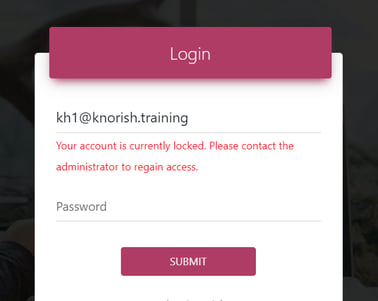
This message clearly informs the user of the situation and prompts them to reach out for further assistance, ensuring transparency and communication.
Important Considerations
- Once the account is locked, the user will not be able to login to their account at all. Using the ‘Forgot Password’ option will also not unlock the account
- Links provided in email notifications for any type of course content (webinars, live events) will also be disabled to prevent further login attempts.
- Locking an account doesn’t impact content expiry. Once the account is unlocked, the user will be able to access the content as per the course expiry guidelines setup.
