Pabbly Connect automates tasks in your Knorish business by integrating third-party apps
Pabbly Connect is the web platform that allows you to connect the third-party apps you use with your online coaching business at the Knorish site. By connecting those apps you can easily automate tedious and recurring tasks.
Note: You can create up to 100 tasks per month on Pabbly Connect on its free plan. Beyond that, you would need to purchase a subscription as per your needs.
Covered In This Article
-
Create email notifications for any new sign-up that happens on Knorish
- Using Actions to add users
- Most Popular Use Case Video: Using Knorish & Pabbly
Workflow, Triggers & Actions
Workflow - is a task that you create in order to connect your Knorish site with an app you want.
A Trigger - is an event in your Knorish site that begins with the Workflow. Once you set up a Workflow, Pabbly Connect will monitor your Knorish site for that event.
An Action - is an event that completes the Workflow. In other words, actions are the events that require Pabbly Connect to monitor third-party apps & take action via your Knorish site.
Knorish has the following Triggers available
- Contact Form Submitted
Data sent by Knorish: Subject, Phone, Message, Name, Email, Custom Fields (if any)
- Course Completed
Responses that you will receive: Course name, Course Id, Username, UserId, Email, Phone (if any), Custom Fields (if any).
- New Signup
Responses that you will receive: Username, Userid, Phone(if any), Email, Custom Fields (if any).
- Course Purchased
Responses that you will receive: Username, Userid, Phone(if any), Email, Order id, Purchased on, currency, course name, course id, Amount paid Custom Fields (if any).
- Live Session Joined
Responses that you will receive: Username, Userid, Phone( if any), Live session name, Live session joined on, Livesession id, Email, Custom Fields (if any).
- Course Abandoned Cart
Responses that you will receive: Username, Userid, Phone(If any), Email, course name, course id.
- Bundle Abandoned Cart
Responses that you will receive: Username, Userid, Phone(If any), Email, Bundle name, Bundle id.
- Bundle Purchased
Responses that you will receive: Username, Userid, Phone(If any), Email, Order Id, Purchased on, Currency, Bundle Id, Bundle name, Amount paid Custom Fields (if any).
Knorish has the following Actions available
- Create User- v1
Required fields for ‘create user version-1'
Name (Required*)
Email (Required*)
Send Create Password Email (Required*)
- Add User to Course
Required fields for ‘Add user to course’:
Name (Required*)
Email (Required*)
Send Create Password Email (Required*)
Course Id (Required*) - Add User to Bundle
Required fields for ‘Add user to bundle’:
Name (Required*)
Email (Required*)
Send Create Password Email (Required*)
Bundle Id (Required*) - Remove User From Course
Required fields for ‘Remove User From Course’:
Email (Required*)
Course Id (Required*) - Remove User From Bundle
Required fields for ‘Remove User From Bundle’:
Email (Required*)
Bundle Id (Required*)
- Create User- v2
Required fields for ‘create user version-2’:
Name (Required*)
Email (Required*)
Send Create Password Email (Required*)
Dialing code: (Dialing codes must be preceded by a + sign. For example, +91 for India. Invalid dialing codes or phone pairs will result in the payload being rejected.)
Phone: Phone without dialing code. Invalid dialing codes or phone pairs will result in the payload being rejected.
- Add User to Course- v2
Required fields for ‘Add user to course- v2’:
Name (Required*)
Email (Required*)
Send Create Password Email (Required*)
Course Id (Required*)
Dialing code: (Dialing codes must be preceded by a + sign. For example, +91 for India. Invalid dialing codes or phone pairs will result in the payload being rejected.)
Phone: Phone without dialing code. Invalid dialing codes or phone pairs will result in the payload being rejected.
- Add User to Bundle -v2
Required fields for ‘Add user to bundle- v2’:
Name (Required*)
Email (Required*)
Send Create Password Email (Required*)
Bundle Id (Required*)
Dialing code: (Dialing codes must be preceded by a + sign. For example, +91 for India. Invalid dialing codes or phone pairs will result in the payload being rejected.)
Phone: Phone without dialing code. Invalid dialing codes or phone pairs will result in the payload being rejected.
How to create email notifications on Gmail for any new sign-up that happens on the Knorish site?
- Login to your Knorish site dashboard
- Go to Settings>Integrations>click on Pabbly Connect
- Click on the Pabbly app private link
- Sign up or Sign in
- Click on Accept the App
- Click on Create Workflow and Name the Workflow
- Under Choose your First application, select Knorish
- Under Trigger Event select one of the available triggers
- Copy the Webhook URL
- Open your Knorish dashboard and paste the Webhook URL in the relevant field
- Click on Test & Save
- Head back to Pabbly and under Choose your next application, select the relevant App
- Enter the Recipient Email Address, Email Subject and Email content (ensure to rename the fields)
- Save & Send Test Request
[In the demo video above, we have tried to create email notifications on Gmail for any new sign-up that happens on the Knorish site. Post the above setup, any new sign-up on the site sends an email notification to Gmail.] Using this example, you can set up multiple other such automation.
Notes:
- Abandoned Cart for a bundle can be defined at your end by visiting your Dashboard > Courses > Bundles > Click on the name of the bundle > Settings > Under Abandoned cart - mention the number of minutes after which you want the Bundle to be marked as Abandoned.
- Let's say you have 10 courses, but you are only interested in capturing any one or selected course data. In this case, you will need to use Pabbly Connect filters.
- If you want the system to send create password email, then enter 1 in ‘’Send create Password Email."However, if you don't want the system to send create password email, then enter 0.
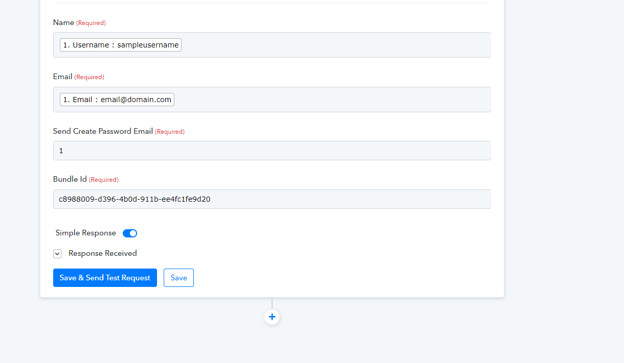
- Pabbly test result will show response code 200 means successful.
"HTTP Status Code": 200
"Message": "The application processed the request but returned a blank response. Refer to the HTTP status code above for details."
Using Actions to add users to the course using Google sheet
Now, let's take it the other way. Suppose you want to add every learner to your Knorish course platform and assign them a course when you enter their details in Google Sheets. Create a Workflow in a similar way as discussed above.
Step-by-step instructions are mentioned below:
- Login to your Knorish site dashboard
- Go to Settings>Integrations>click on Pabbly Connect
- Click on the Pabbly app private link
- Sign up or Sign in
- Click on Accept the App
- Click on Create Workflow and Name the Workflow
- Under Choose your First application, select Google Sheets
- Under Trigger Event select New or Updated Spreadsheet Row and copy the Webhook URL
- Open your Google Sheets and add the columns as shown in the video above i.e. the Name, email, Send password and Course Id
- Click on Extensions and Install the add-on ‘Pabbly Connect Webhooks’ to proceed further
- Under Pabbly Connect Webhooks, select Initial setup, paste the Webhook URL copied earlier and in the Trigger column, mention D (The trigger column will be your final data column on which if the data is added, the whole of that row data will be sent to the webhook URL.)
- Click on Send Test and Submit and enable Send on Event
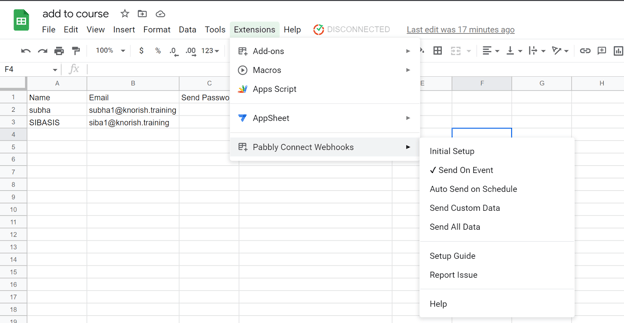
- Head back to Pabbly and under Choose your next application, select Knorish
- Under Action Event, select Add user to course and click on Connect
- Enter the Website URL and API key from your Knorish dashboard
- Insert the fields as shown in the video above
- Save and send a test request
- Add new details in the Google sheet to test that with each entry the user is getting added to the site with a course assigned to them
Most Popular Use Case Video: Using Knorish & Pabbly
- How to Save Knorish Sign-Up Details in Google Sheets Automatically - Knorish to Google Sheets
- How to Save New Knorish Sign-Up Details to Google Sheets Automatically ( Hindi Version)
- How to Save New Knorish Sign-Up Details in Google Sheets Automatically
- How to Save New Knorish Sign-Up Details in Google Sheets Automatically (Hindi Version)
- Automatically Send a WhatsApp Message to a Knorish Contact Form Submitter (Hindi Version)
