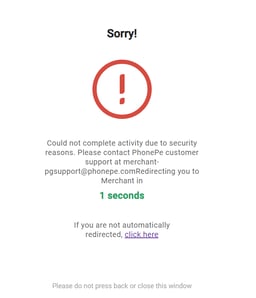This article shares step by step information on how to get started with PhonePe as a payment gateway and connect your PhonePe account with Knorish to automate payment collection.
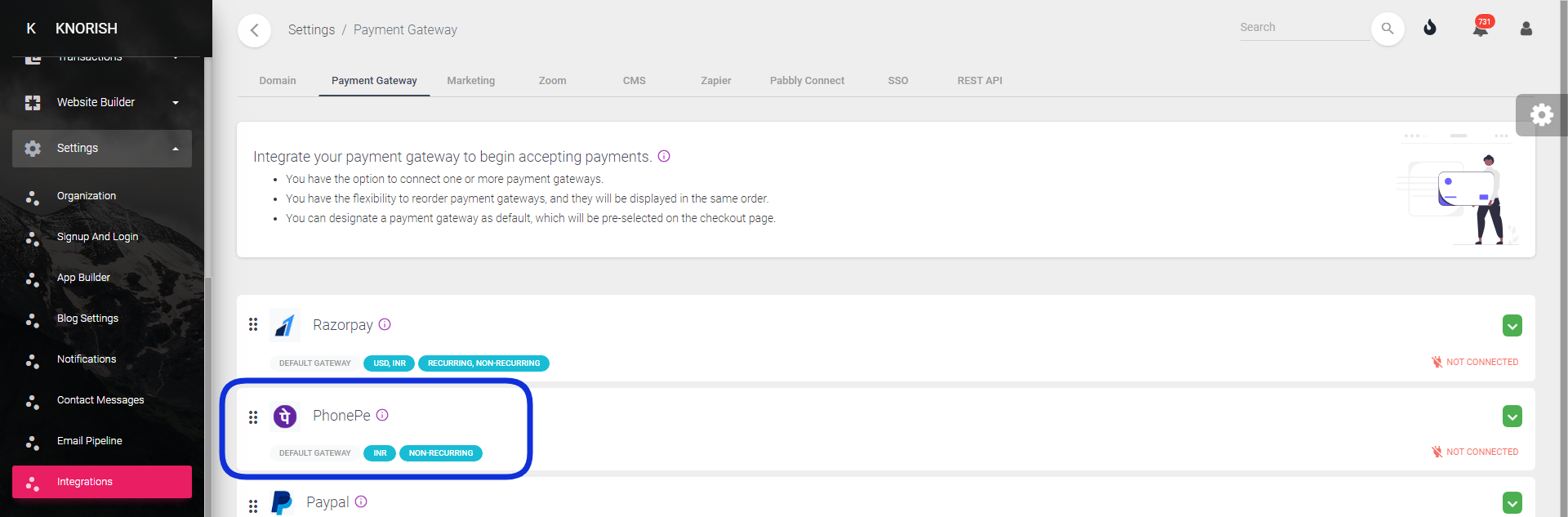
How to integrate PhonePe Payment Gateway with your Knorish Site?
Unlike other payment gateways, the PhonePe process is simpler. Simply visit the PhonePe Payment Gateway application page, apply for your account, complete the KYC process and the PhonePe team would issue the requisite details you need to connect your payment gateway account with Knorish.
Follow the steps below to complete the process:
A. Setting up your PhonePe Merchant Account
B. Whitelist domain and IP addresses
A. Setting up your PhonePe Merchant Account
- Contact PhonePe team to setup payment gateway account. To setup your PhonePe account or for more information, you can visit PhonePe Payment Gateway Application Page and also contact the PhonePe Team here: Phone Contact Information
- PhonePe's team will require you to complete the KYC process.
- Once the KYC process is completed and approved, at the end they will share your Merchant Id, Salt Key, and Salt Index which you use to paste on your Knorish dashboard.
- Path to reach the payment gateway section on Knorish - Dashboard > Settings > Integration > Payment Gateway and then click on connect button.
- If you would like to test PhonePe you can use below test keys:
- Merchant Id: PGTESTPAYUAT
- Salt Key: 099eb0cd-02cf-4e2a-8aca-3e6c6aff0399
- Salt Index: 1
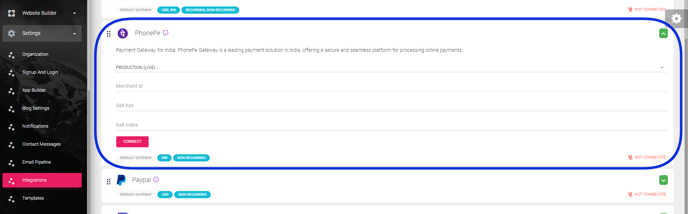
- Once testing completes, you need to disconnect PhonePe test gateway and connect PhonePe live gateway.
- Once live payment gateway connected, you need to perform a transaction and capture user dashboard invoice page screenshot, invoice screenshot and user dashboard where course is visible screenshot and share these screenshots with PhonePe team to verify and activate the terminal.
B. Whitelist domain and IP addresses
PhonePe as a gateway requires domain and IP addresses to be whitelisted, otherwise incorrect gateway behaviour may occur. This is required for PhonePe live environment only. Raise support request to PhonePe team to complete it.- Ideally, during the process of KYC, PhonePe team will ask you to share IP addresses and domains to whitelist.
- Whitelist your domain or subdomain connected with your Knorish site.
- Whitelist below IP addresses:-
- 3.7.184.183 - ECS-NAT-1
- 43.205.159.238 - ECS-NAT-2
💡 Important Considerations:
- The transaction limits on your payment gateway account will be based on PhonePe's policies.
- PhonePe only supports INR, so this payment gateway will not be visible in the case of a USD payment on the cart.
- PhonePe doesn't support recurring or subscription based payments. Hence only one time payments can be enabled using this gateway.
- PhonePe as a gateway requires IP and URL to be whitelisted, otherwise incorrect gateway behaviour may occur. This is required for PhonePe's live environment only, test/ sandbox environment does not require IP or URL whitelisting. Please raise support request with PhonePe team to complete it.
- PhonePe doesn't have a dashboard to see test/sandbox environment transactions.
- No webhook needs to be configured in the case of PhonePe, as it is done automatically.
Troubleshooting common errors
If you see below error while making payment, in most cases this may occur when your domain is not whitelisted or approved for transaction OR PhonePe KYC may not be completed by the PhonePe team. Reach out to PhonePe customer support to resolve this issue.