You can allow your users to securely access your Knorish sites by enabling signup/log-in through Facebook, Google, and LinkedIn.
Here is how you can provide your users with social login options when they signup/log in for your site at Knorish.
Steps To Turn On Your Social Login
- Go to Dashboard > Settings > Signup and Login
- Under Social Sign, up & Login, check off the boxes for any of the social login options you would like to enable.
Once enabled, your users can choose to signup/log in with these options on your signup and login pages.
Important Considerations
- Social Sign Ins only share names and email IDs. If phone number capture is enabled, that information will not be shared with the platform. This is a standard social media platform privacy policy.
- When a user clicks on any social option, the system will check if the user is registered or not, if not registered it will automatically register the user and login the user at the same time. If the user is already registered, it will automatically log in.
- If a user later decides to use an email/ password combination instead of social login, you can guide them to use the forgot password option on your login page.
- If you are an administrator or IAM user of the knorish site, you can also use any social options for day-to-day login.
- When social login is enabled on a website, social login providers such as Google, Facebook, and LinkedIn will display the Knorish logo because the developer account is managed by the Knorish team. This is a highly complex process to maintain their own social login providers, which requires engineering bandwidth and frequent audits by the social login providers, we do not support external login providers.
In App Webviews Based Social Sign Ins (403 disallowed_useragent in Google Login)
When a tries to sign up on your landing page using the social sign in option, for example, when the user clicks on an ad within apps like Instagram, it launches an embedded browser known as a WebView, instead of opening the link in a native browser. Google blocks these WebViews for login attempts and presents a "403 disallowed_useragent" error.
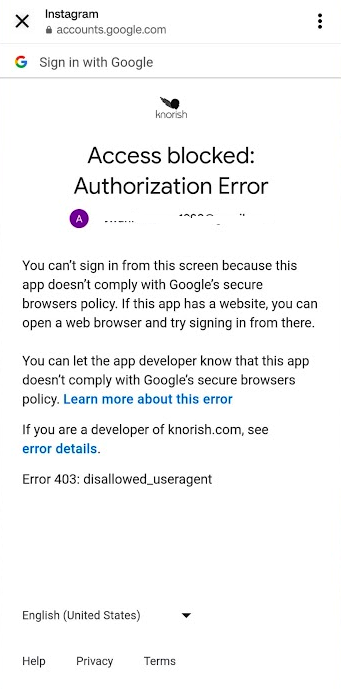
Why Google blocks it?
To keep your account secure, Google no longer allows embedded WebViews as of September 30, 2021. Refer to https://support.google.com/accounts/answer/12917337?hl=en#403disallowed
Solution
There are two solutions here:
(1) Your users would need to launch the page in native/external browser (like Chrome) by clicking on the three icons inside WebView.
(2) Additionally, you could consider turning off social logins as well.
