The Course Creators on Knorish can add multiple users as Instructors or Editors to their accounts for the various purposes of facilitating course building activities such as teaching or course assessments, etc. The added user thereafter has access to the course in their respective roles with separate and varied menus.
Here we are going to help you understand the way to navigate the Instructor’s dashboard. To begin with, the Instructor’s dashboard has the following menus :
- Website (In Preview mode)
- Profile
- Course
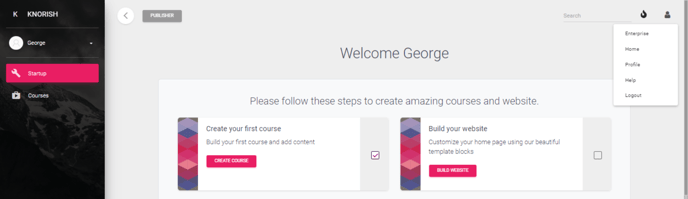
Instructor’s Website Menu
Clicking on ‘KNORISH’ will divert you to your website home page. Instructors can preview the home page that allows them to check and view the website from a viewer’s perspective.
Instructor’s Profile Menu displays 3 sub-menus :
- Home - where the Instructor can preview the website pages
- Profile - allows the authorized user to alter profile related information such as name, contact no, biodata, billing address, etc
- Logout - to log out of the Instructor account on Knorish
Instructor’s Course Menu displays all the courses assigned to the instructor to work in the Courses submenu under it.
They can even create a new course altogether by clicking on the ‘+ NEW COURSE’ button. Alternatively, the users can also click on the course name to open the course page.
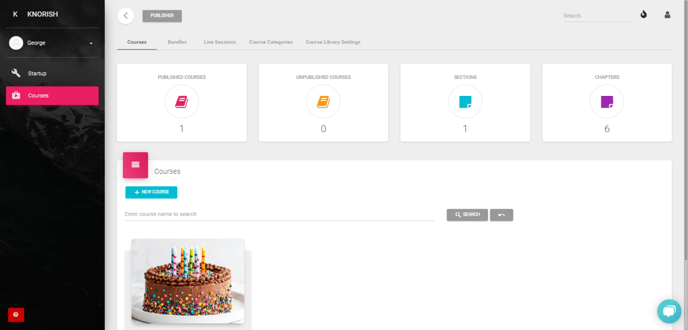
How can Instructors work on a Course?
The Instructors can work on the course by clicking on the selected course name where there would be 3 buttons:
- Play - displays the course the way a learner would be able to use it
- Page - takes the user to the chosen course page and allows instructors to edit the page.
- Builder - would allow the Instructor to build their online course by adding content
Further, the following information such as Assessments, Users, Settings, and Partnership are accessible as well depending upon the accessibility permissions granted by the admin.
