Videos not playing, or still encoding after uploading.
There could be instances when the video once uploaded is not playing or is still showing as encoding. This article will run you through the video conversion or encoding process in general and how to deal with that. So that your content is compatible with most types of Web players and mobile devices.
- About the Course videos still encoding
- What to do if the video is still encoding 2 hours after uploading?
- Quality of Videos uploaded on the Knorish site
About the Course videos still encoding
-png.png)
This message comes up when a video file has been uploaded recently and the video is currently being encoded.
Note: Please note that this is not an error. After a video is uploaded on any platform, they are encoded to ensure the video files play properly. Be it a social media platform or any other.
Similarly, All or any videos that are uploaded on the platform as part of the course content are encoded to ensure that they will always play back correctly on different devices. The time to encode the videos depends upon how many videos have been uploaded in the course at the same time.
-1.gif)
As seen in the image below, once the video is uploaded, you will see the message: Video uploaded successfully and scheduled for encoding.
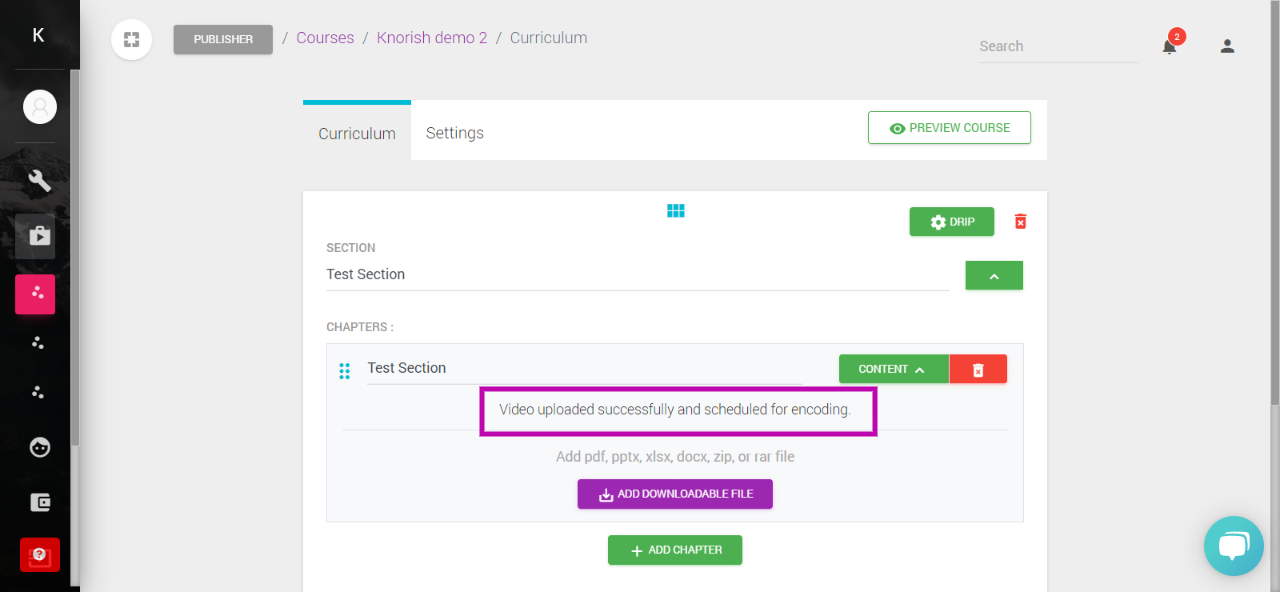
Depending on the file size and the number of videos uploaded at the same time, the duration can vary from 3 minutes to up to 3 hours. The time to encode all files can sometimes also go beyond that if there are too many files in queue for upload and encoding.
-png-1.png)
In case you try to view the content at this stage, you will get to see the video as shown above. Once the video is uploaded completely, the message will disappear and you would be able to see the video as visible in the image above.
What to do if the video is still encoding 3 hours after uploading?
Before you reach out to the support team for a resolution, please perform the following steps:
- Logout, log in again, and refresh the page to check the status of the video upload
- Check the status in incognito mode.
In case the issue still persists, please raise a ticket with the support team at support@knorish.com so that the team can investigate further. Details required in the ticket:
- Course name
- Section and Chapter name
- Name of the video
- File Size
- Time of upload
Our team will check and respond basis the issue faced.
Quality of Videos uploaded on the Knorish site
- Uploading a video on your Knorish site won’t compress the quality of the video i.e. if the original video is 1080p, the video uploaded on Knorish would also be 1080p.
For example: Once a 1080p video is encoded and processed, initially you might see only one version of quality but eventually (after waiting for a few minutes), you will see all versions of quality so that the video gets adapted by users of any bandwidth. - All videos uploaded on your Knorish site are auto-adaptive which means the video quality will auto-adapt as per the user’s internet speed. By auto-adapt, we mean that if you’re browsing the video from your mobile where the Internet bandwidth is lower than how it would be on a laptop/desktop, in this case, based on your internet bandwidth, the video quality will auto-adjust to the best possible quality.
- To test this, you may upload a FULL HD video (1920*1080) and see that as a user, you would have the option to switch between 5 versions of quality i.e. 240, 260, 540, 720 and 1080.
