Now automate your day-to-day tasks and workflows and experience enhanced efficiency and productivity.
Zapier lets you automate any task or workflow with your Knorish site data to third-party apps or tools. There are thousands of apps that you can use through Knorish & Zapier integration and automate your day-to-day tasks and more.
For example, you can easily connect marketing automation tools like Convertkit, Brevo or Mailchimp, etc with your Knorish site for events like sending an e-mail to every new learner who signs up.
How to “Create a Zap” On Zapier Dashboard?
Note: Zapier lets you create up to 100 tasks on its free plan. Beyond that, you can subscribe to its available plans, as required.
Zap, Triggers & Actions
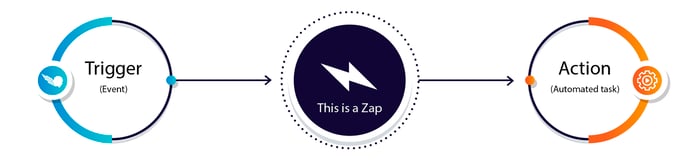
A Zap - is a task that you create in order to connect your Knorish site with any app or to connect any app with your Knorish site.
A Trigger - is an event for which Zap is deployed for monitoring and acting on your Knorish site. It works in an "if action … then…trigger" way. For example, create a user on your Knorish site when someone fills your marketing form on any 3rd party app listed as an action app on Zapier.
An Action - is an event for which Zap is deployed for monitoring and acts on your Knorish site. It works in an "if action … then…trigger" way. For example, create a user on your Knorish site when someone fills your marketing form on any 3rd party app listed as an action app on Zapier.
Knorish has the following Triggers available:
- Contact Form Submitted
Data sent by Knorish: Subject, Phone, Message, Name, Email, Custom Fields (if any)
- Course Completed
Responses that you will receive: Course name, Course Id, Username, UserId, Email, Phone (if any), Custom Fields (if any).
- New Signup
Responses that you will receive: Username, Userid, Phone(if any), Email, Custom Fields (if any).
- Course Purchased
Responses that you will receive: Username, Userid, Phone(if any), Email, Order id, Purchased on, currency, course name, course id, Amount paid Custom Fields (if any).
- Live Session Joined
Responses that you will receive: Username, Userid, Phone( if any), Live session name, Live session joined on, Livesession id, Email, Custom Fields (if any).
- Course Abandoned Cart
Responses that you will receive: Username, Userid, Phone(If any), Email, course name, course id.
- Bundle Abandoned Cart
Responses that you will receive: Username, Userid, Phone(If any), Email, Bundle name, Bundle id.
- Bundle Purchased
Responses that you will receive: Username, Userid, Phone(If any), Email, Order Id, Purchased on, Currency, Bundle Id, Bundle name, Amount paid Custom Fields (if any).
Knorish has the following actions available:
-
- Create User- v1
Required fields for ‘create user version-1'
Name (Required*)
Email (Required*)
Send Create Password Email (Required*)
- Add User to Course
Required fields for ‘Add user to course’:
Name (Required*)
Email (Required*)
Send Create Password Email (Required*)
Course Id (Required*) - Add User to Bundle
Required fields for ‘Add user to bundle’:
Name (Required*)
Email (Required*)
Send Create Password Email (Required*)
Bundle Id (Required*) - Remove User From Course
Required fields for ‘Remove User From Course’:
Email (Required*)
Course Id (Required*) - Remove User From Bundle
Required fields for ‘Remove User From Bundle’:
Email (Required*)
Bundle Id (Required*)
- Create User- v1
Using Zapier Trigger
1. Log in to your Knorish account
2. Go to Dashboard > Integrations > Zapier
3. Click on the Zapier app private link
.png?width=688&name=Screenshot%20(1).png)
4. Scroll down & click on “Accept Invite & Build a Zap"
5. Keep this tab OPEN as it is
6. Go back to your Knorish site to pick up where you left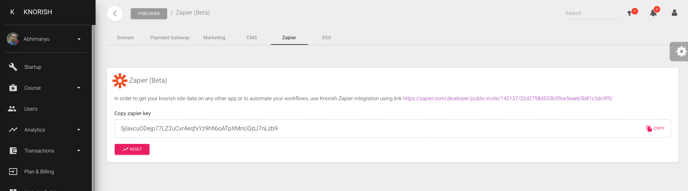
7. Copy your “Zapier API Key” and save it on a notepad. You'll need it later.
How to “Create a Zap” On Zapier Dashboard?
- To begin with, give your zap a name
- Search for the “Knorish” app under “Choose App & Events” & select Knorish
- Select a trigger of your choice, and click “Continue”
- Keep this tab OPEN on “Zapier”
- Paste your “Zapier API Key” you copied from your Knorish site
- Enter the “URL” i.e. your Knorish site link, for example: ‘https://yoursite.knorish.com’
- Click on “Yes Continue”
- Scroll down & click on “Test Trigger”
Note:
- Please use the proper HTTPS format in the subdomain. Plus, it is not advised to skip testing.
-
Abandoned cart for the course can be defined at your end by visiting your dashboard > courses > click on the name of the course > settings > under Abandoned cart - mention the number of minutes after which you want the course to be marked as Abandoned.
Using Zapier Actions
Now, let's take it the other way. Suppose you want to add every learner to your Knorish course platform and assign them a course when you enter their details in Google Sheets. Create a Workflow in a similar way as discussed above. Step-by-step instructions to follow are mentioned below:
- Go to your Knorish site’s Dashboard > Integrations > Zapier
- Click on the Zapier app private link & select “Accept Invite & Build a Zap"
- Click on Create Zap and name it
- Under Trigger App event, select Google Sheets
- Under Trigger Event, select New or Updated Spreadsheet Row
- Choose Google Sheets account- Spreadsheet, Worksheet and Trigger column, Continue and Test Trigger
- Under Action, select Knorish
- Under Action event, select Add User to Course
- Choose the Knorish account and select the relevant fields
- Click on Test & Review to find the test data in the Users section and a course assigned to the user
- As the last step, Turn on Zap to ensure any future entries add this user on the Knorish site and a course is assigned to the user
