This article will show you how to change the video on the banner section on your website's landing page.
The landing page video snippet allows the video to be played automatically without the need to create a play button. Additionally, the video will play on all devices irrespective of the OS. This means that whether the OS is windows, Mac, android or others, the video will play automatically and the quality will be changed automatically based on the bandwidth.

How to change the video on the banner on your website's landing page?
Change The Video On The Banner
Log in to your Knorish account and click on Edit to access the edit mode of the website.
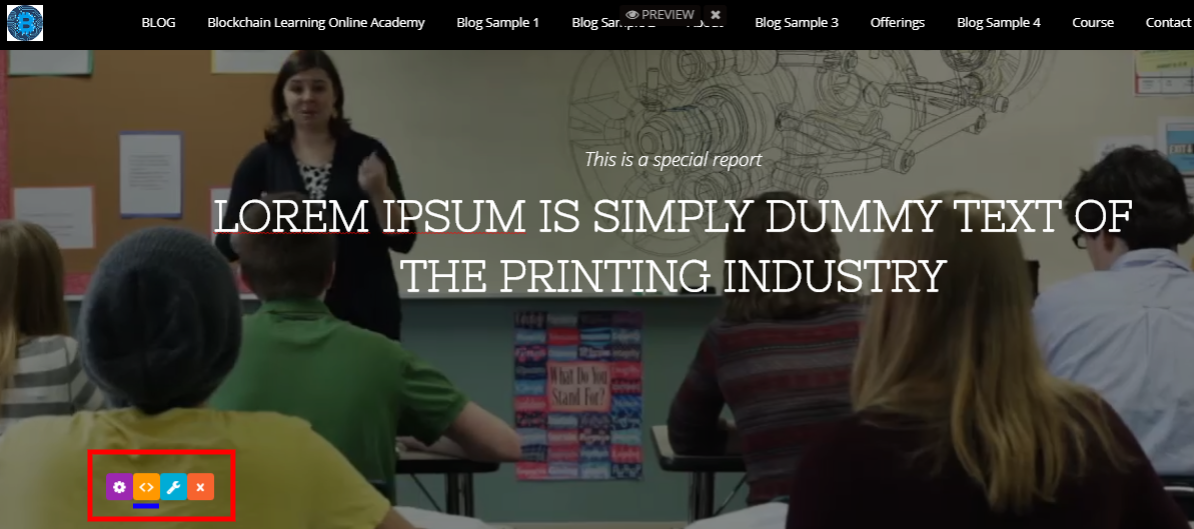
Once in the edit mode, click on the orange button to access the HTML code of this section. Here, simply copy paste the link of video to replace the video file.
Note: Rather than simply adding the video from YouTube, you can also add the video in your account to be hosted separately.
View:
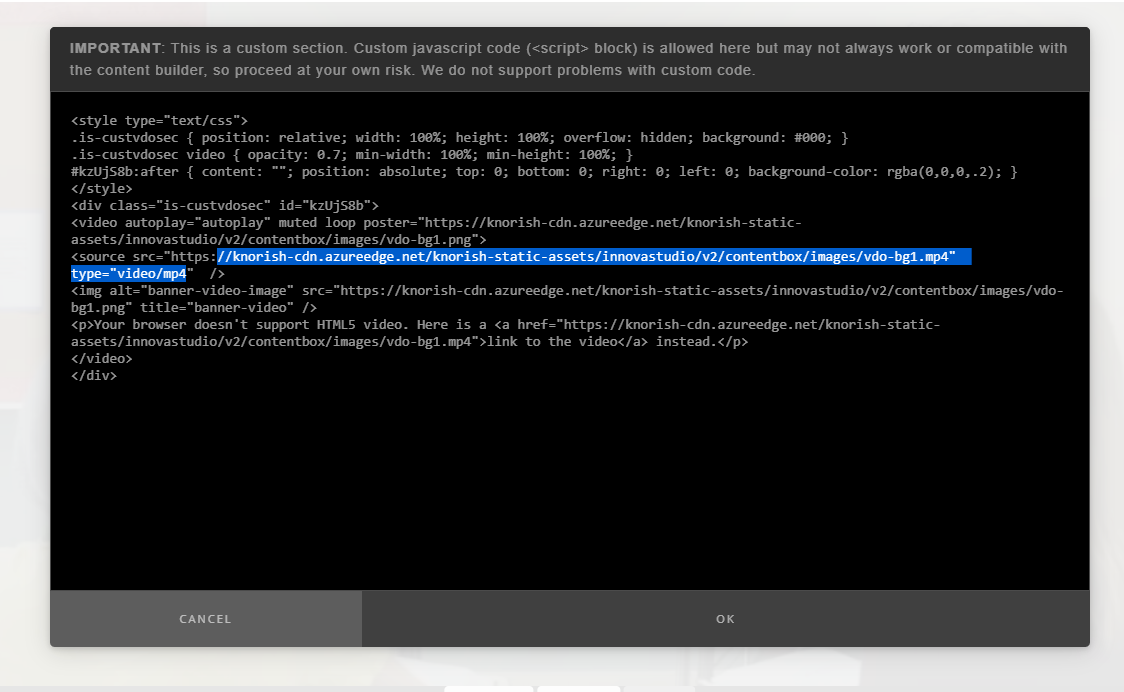
Changing the Banner Video Step by Step
1. Add the video file in the file manager.
2. Replace the older video''s link by copy pasting the link in the highlighted area after the https://
3. Ensure to copy paste the link within the " " and after https://. This ensures that the link is placed properly and the video plays well.
4. Click OK and then click on Save to save the changes.
5. Click on Preview to view the changes done on the banner section.
