Creating a blog with only categories as a drop-down helps to direct your site viewers to specific sets of blog posts directly.
In this article, we’ll help you with the steps to create blog categories as dropdowns on your Home Page.
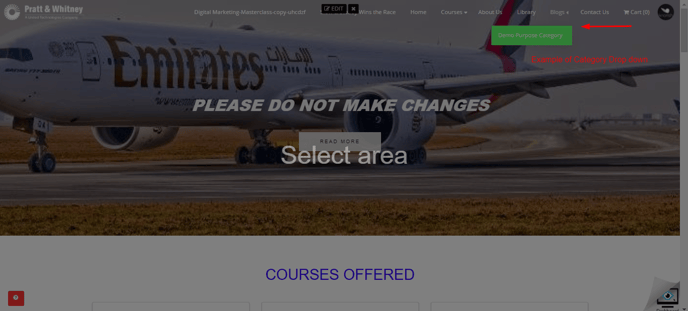
A. Copying the URL Code for the Blog Category
- Go to blog page>click on categories
- Select the category to display in the drop-down
- Copy the URL for that category
Important Considerations:
You need to activate the blog before you begin. Please click here if not activated already: How to set up a blog on my Knorish site?
B. Adding the copied URL to a New External Link Page
- Go to Web-site builder> Pages>+External Link
- Create a New External Link
- Fill in the category’s name> copied URL
- Check both toggles - display in top menu & publish this link
- Click ‘Save’
Note: You can repeat the same process for any no. of categories you want to display as dropdowns.
C. Finally, creating a drop-down in the menu steps
- Go to Menu Manager in the Website Builder
- Drag & drop the categories under the blog menu
- Slide them slightly to the right as demonstrated to create sub-menu
- Click on ‘Save’
This way, the blog with categories as drop-downs will be created in the menu.
