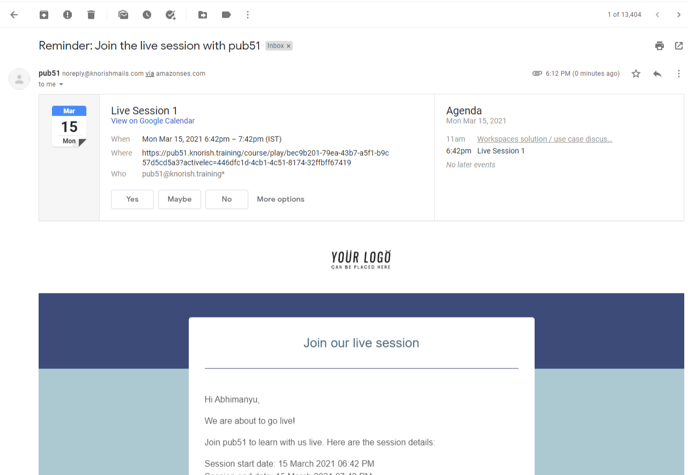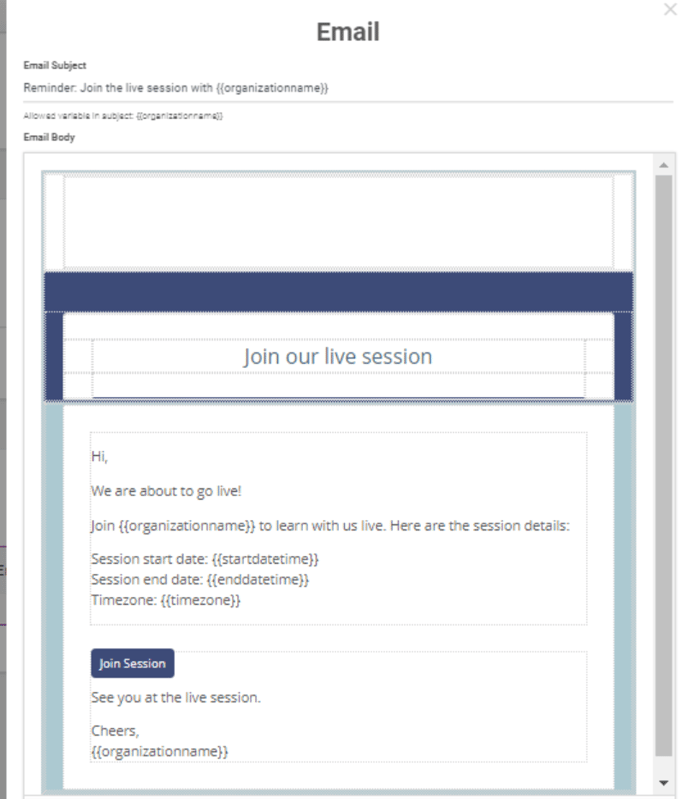In this FAQ, we will show you how a student experiences the live session feature and participates in the sessions hosted on your site. -4.png?width=688&name=pasted%20image%200%20(1)-4.png)
Live Session participants, be they the learners, panelists or speakers can attend the live session in four specific ways. However, participants would need to sign up on the course which contains the live session for access to these sessions
- Via the automatic reminder email sent by your site
- Calendar Invites enabled via Automatic email notifications
- Learner Dashboard Access
- Link Sharing
Here's how these methods work respectively
{Sample Learner's Journey: From Sign up/Sign in Till Joining}
Attending the Live Session via the reminder email
- Participants can open the email and click on ‘Join Session’. Shown below is a sample email of the auto-reminder email with the calendar notification enabled automatically on the user's calendar.
- Clicking on the 'Join Session' button would redirect participants to the live session in the course on the course delivery screen dashboard on your site.
- In case the session has not started yet, the message will reflect as ‘Event will start at scheduled time’
- If the live session has been started by the host or the course instructor, the learner would be redirected to Zoom.
- At the time of joining the session, Zoom would automatically check if the learner’s device has a Zoom app or not and ask for opening the respective app or on the browser.
Note: Participants would NOT need to enter their credentials at the time of joining the session. Only their Name would be required. In case the zoom app or the browser already has the information, the participant would be able to log in automatically.
Calendar Invites enabled via Automatic email notifications
Accessing Live Sessions Directly From the Site Via Learner Dashboard
After a participant has signed up on the course that contains a live session, participants can follow the steps below and access the live sessions:
This option is applicable for users who have already signed up on the course that offers the live session. Here are the steps to be followed :
- After a course with a live session has been purchased, Participants or learners revisit your site at a later date.
- Click on the Login button and sign in
- After successfully logging in, access the dashboard
- In the dashboard, all upcoming live sessions will be listed
- Click on the next upcoming session and join the session
Share Zoom Link
There may be situations wherein creators may choose to not ask specific people to sign up and just share the invite directly.
In such cases, creators are free to share the invite from Zoom directly with the specific users after starting the live session. 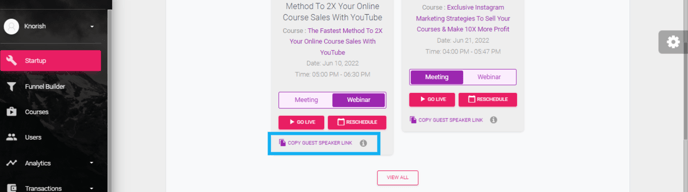
Sample Learner's Journey: From Sign up/ Sign in Till Joining
Further, here is a sample of the learner’s journey covering entire steps right from the Registration to Joining your live session.
- Clicking on “Enroll Now” takes the learner to the “Course Sign up Page”
- Learner fills up the custom fields submits> Check-Out Page opens
- The learner makes the payment, if applicable
Note: In case of a free course/live session, students/users will still see this checkout page and they need to click on the Continue button (no need to add cc details)
- Finally, the learner clicks on the Join Live button on the dashboard
- A: The Join Now Screen
- B: Joining In Progress
Important Considerations
Students will receive an automatic email reminder 1 hour before the session stating that the session is about to start and it will also have the join session button which will redirect users to the site/course where they need to click on the Join now button again.
So, you just saw how easy it is for your learners to join your live sessions either way by signing in/ signing up, by calendar invite and via a zoom link shared with them if you prefer to.