This article shows you how to customize the theme for the user/buyer's experience.
Your site theme dictates the look and style of your academy. Now you can also customize the theme for your user/buyer's experience. That includes theme customization for the user dashboard, checkout, profile, account, course delivery, and assessment pages.
Here're the steps to follow:
- Go to website builder>Themes>User Theme
- You'll be asked to opt for a Dark or Light Theme.
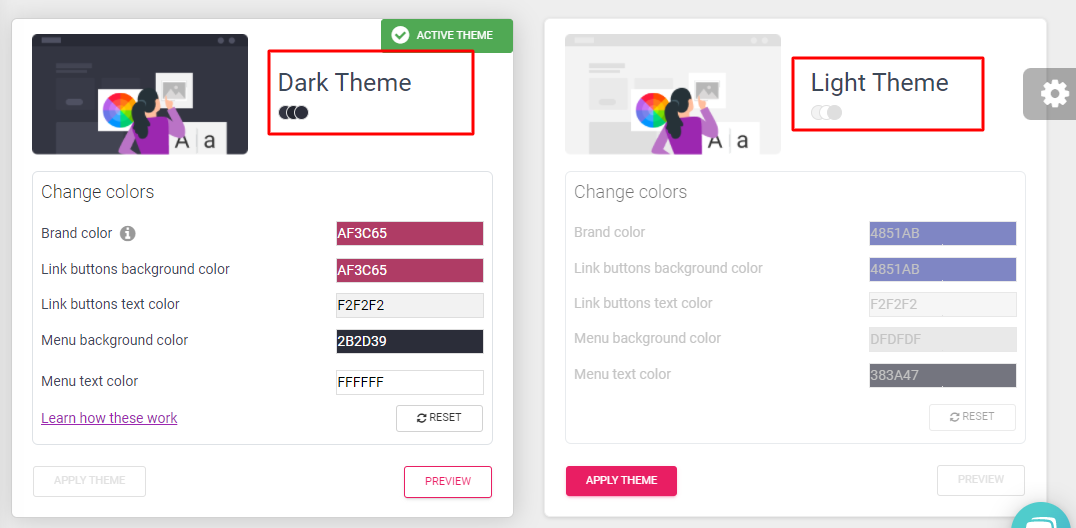
3. Edit the Active Theme or Apply the theme
4. Change the colors accordingly
5. Click on the color and auto select
6. You can also type or paste hex code
7. Click on Preview
8. Reset, for default settings
Important Considerations
Color codes can be searched online. Sites like https://imagecolorpicker.com/, https://www.color-hex.com/, etc will help.
For example, here are the color codes used :
- Brand color - EED60C (Yellow)
- Link buttons background color - FF00D1 (Fuchsia)
- Link buttons text color - 00FFFC (Light blue)
- Menu background color - 17FF00 (Light green)
- Menu text color - FF0000 (Red)
Once applied, brand color changes will show up on the course delivery, and course progress on user dashboard profile pages.
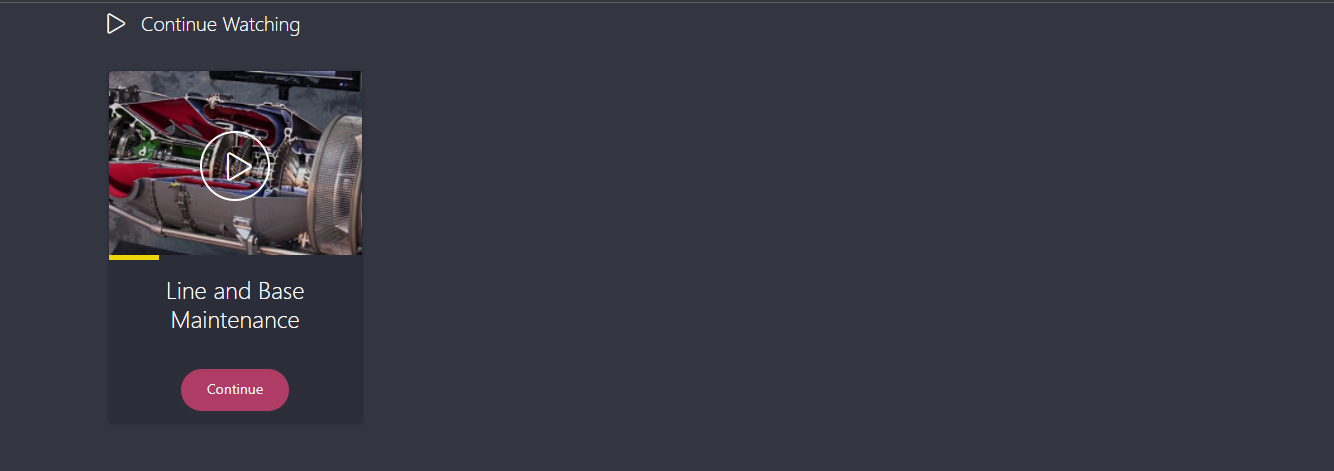
Changes in the Link button's background color will affect buttons on the Signup & Login, User dashboard. Course Delivery, Checkout, Profile pages.
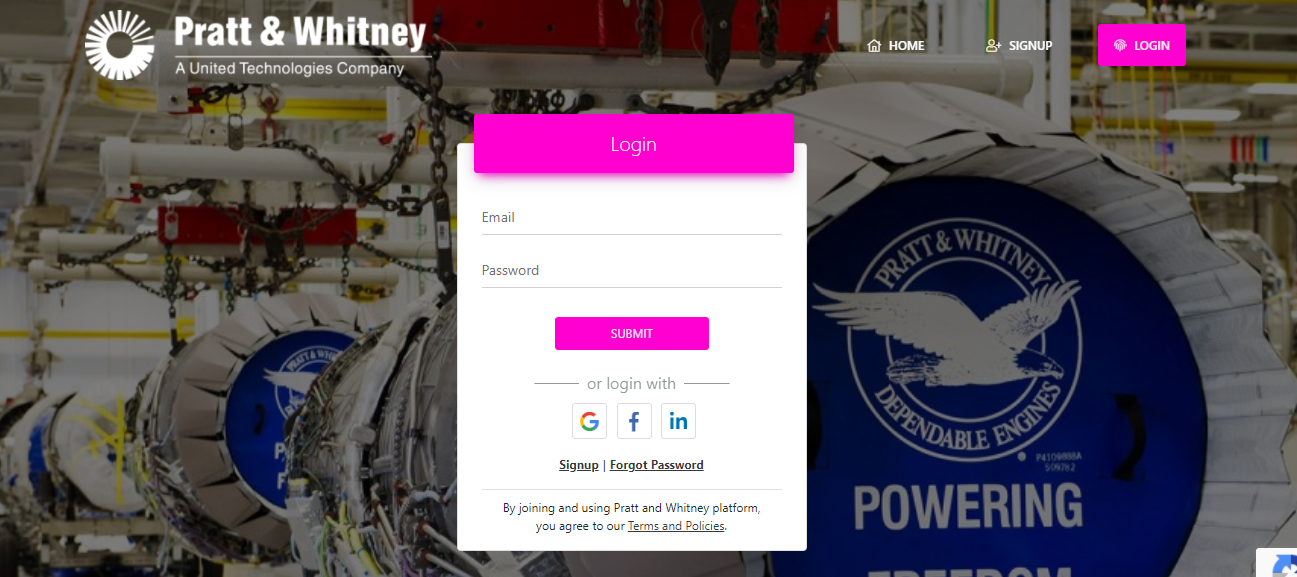
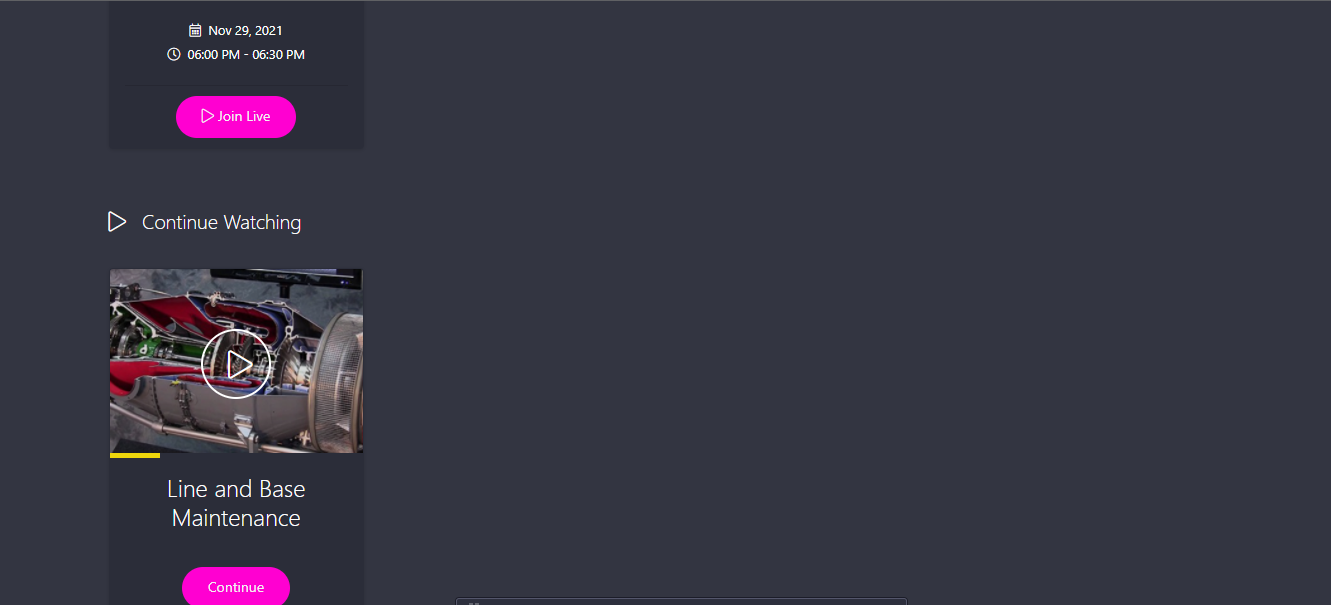
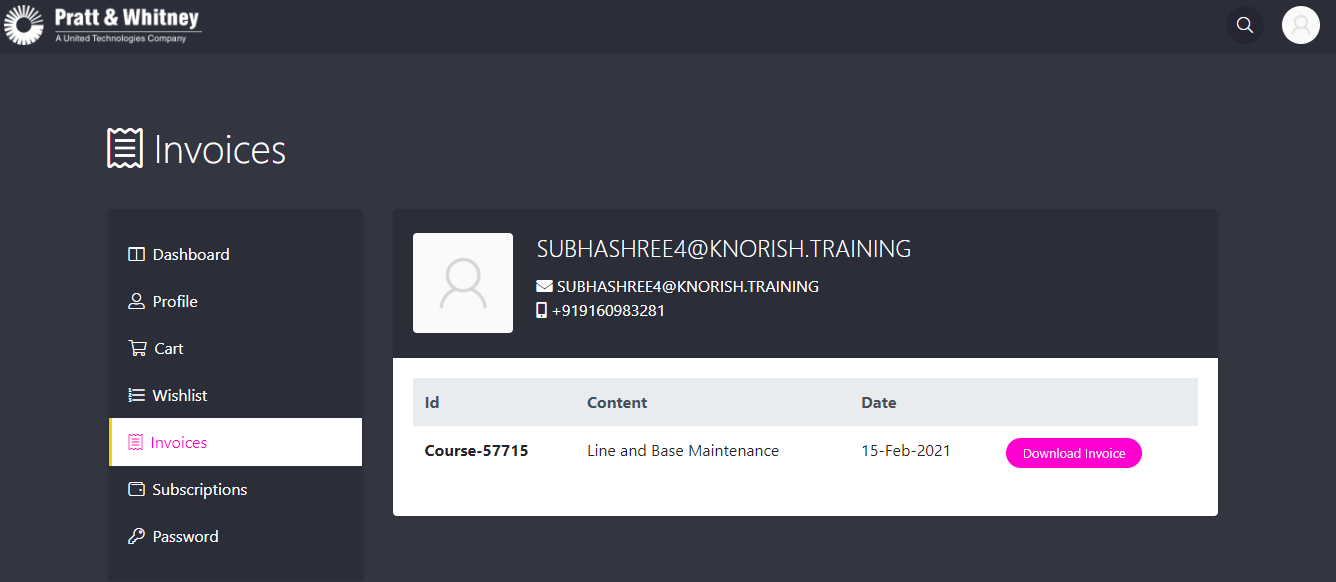
- Changes in the Link buttons' text color will affect the text color in the courses section in the user dashboard, sign-up & login, and profile pages.
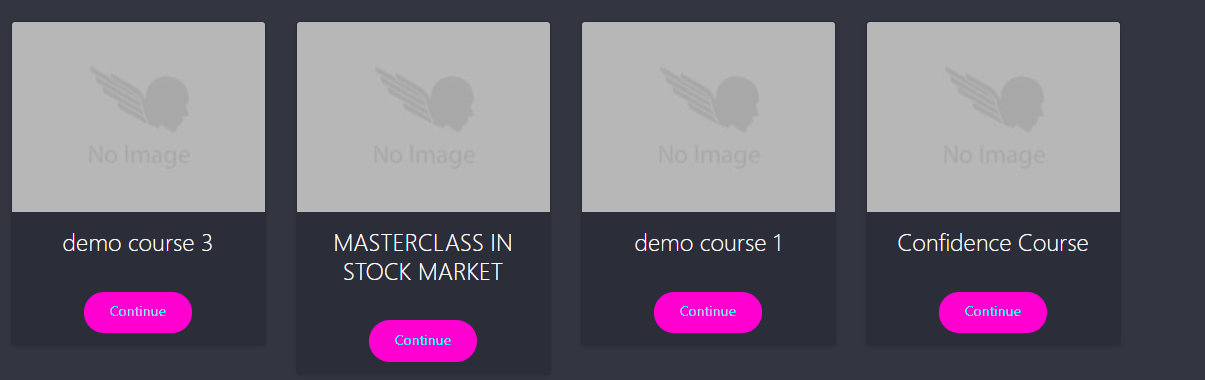
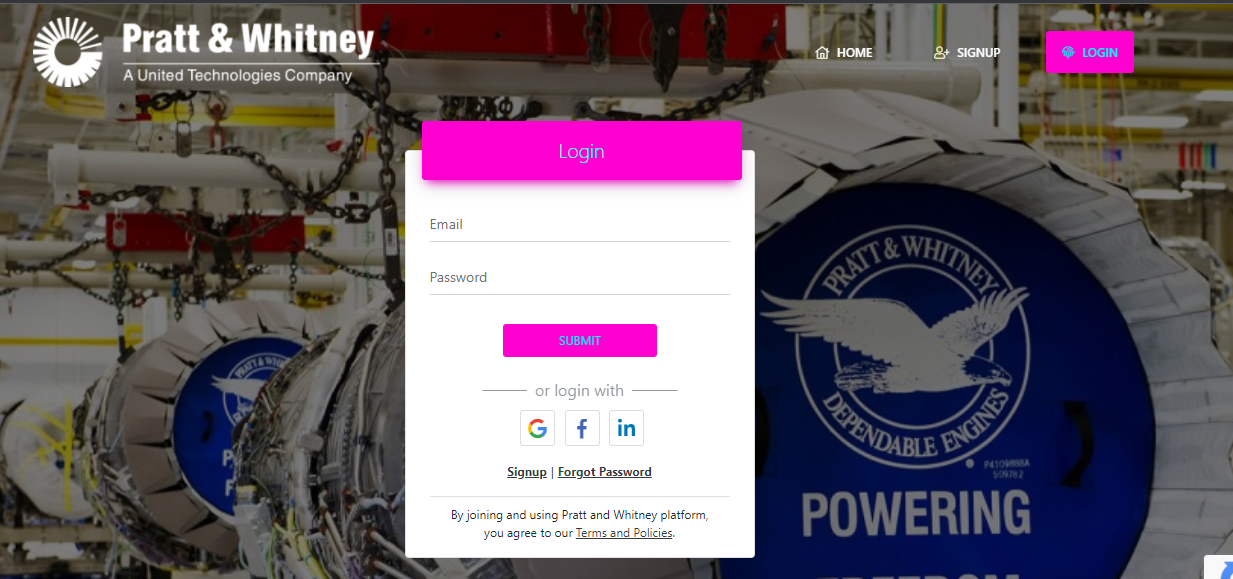
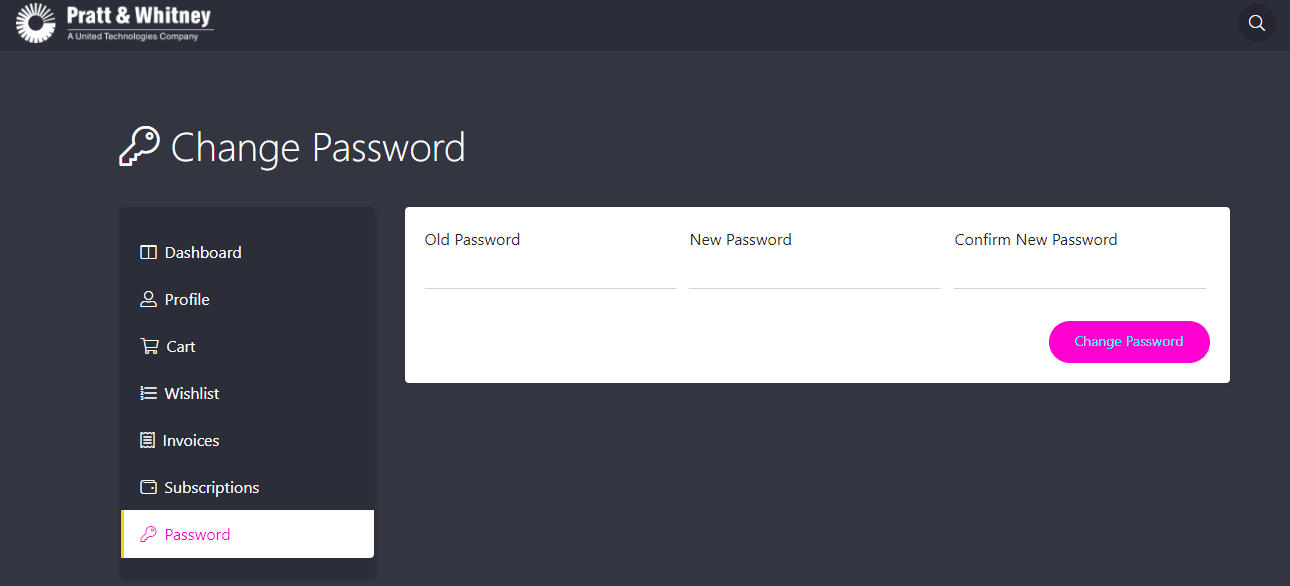
- Menu background color applies to the menu background colors across the user dashboard.

However, it does not apply to the front end of the website. The front end of the website would
still display what has been set up in website builder > site settings > menu design.
Menu text color changes will reflect as follows:
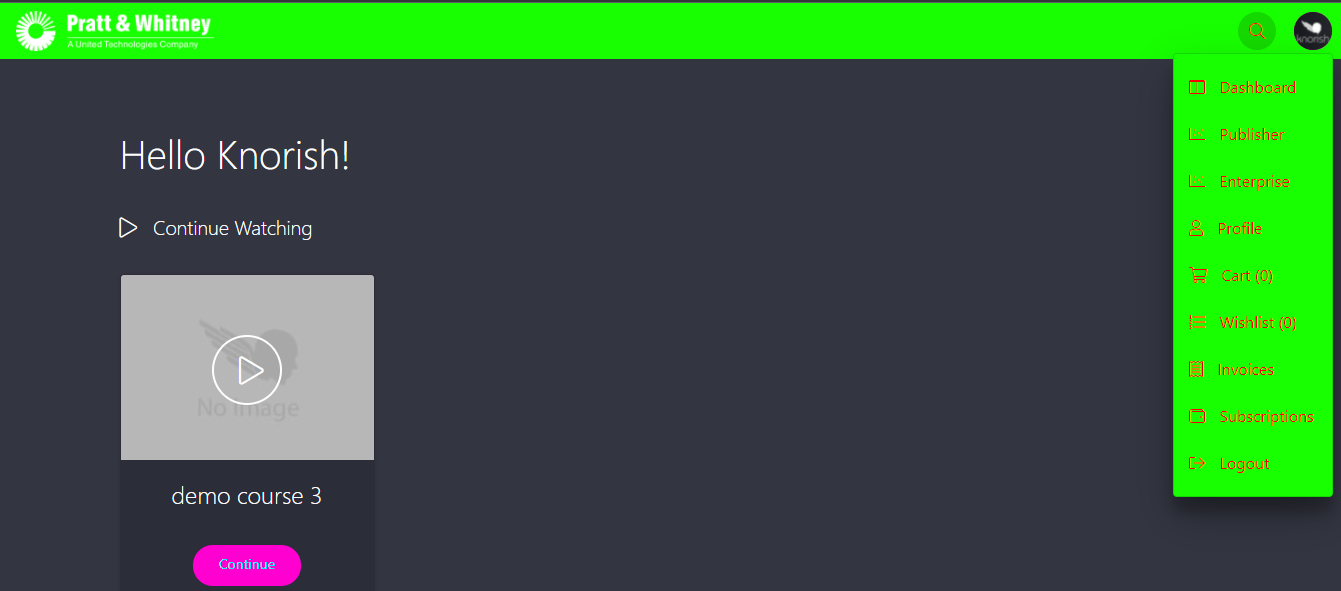
Here are the additional instructions to customize website pages on Knorish.
Important Considerations
- The chosen theme here will also apply to your mobile apps.
- Admins are able to see dashboard theme changes immediately in the same browser, while other users may have to wait up to 6 hours or use an incognito window to view updates due to cache clearance.
