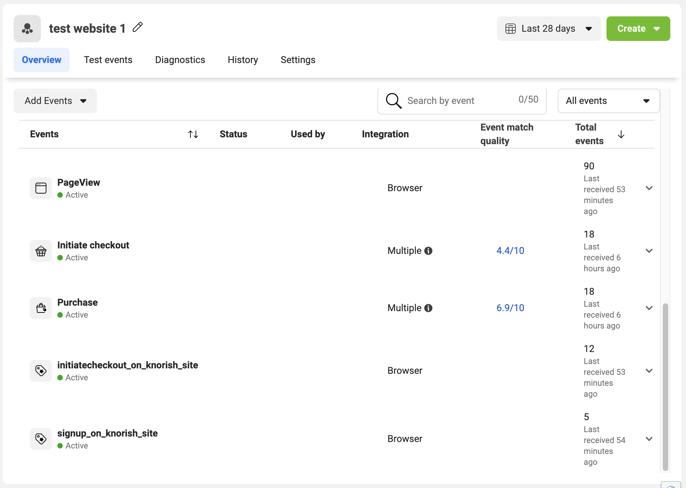This guide is designed to assist you in efficiently tracking initiate checkout events or custom events when customers starts a checkout on your Knorish website.
This part necessitates a high level of proficiency in managing tags, parameters, and a basic understanding of JavaScript. Incorrect configurations might impact the user's checkout process. The sample code provided is generated from Google Analytics and Facebook Pixel, but you can also generate tracking code from other third-party platforms based on your needs.
Here are different methods to track initiate checkout:
- Initiate checkout tracking code in global custom code
- Tracking custom events when a initiate checkout occurs
- Facebook Pixel Integration - automated tracking of initiate checkout
- Google Analytics Integration - automated tracking of initiate checkout
Initiate checkout tracking code in global custom code
This feature will seamlessly track all initiate checkout events for every course and bundle checkout, including both regular and express checkout options.
Here is a comprehensive step-by-step guide on how to configure tracking using the global custom code section found on the publisher dashboard.
- Login to publisher dashboard
- Go to the Website builder section, then select Custom code, and finally, click on the initiate checkout tracking tab.
- Now paste your tracking code
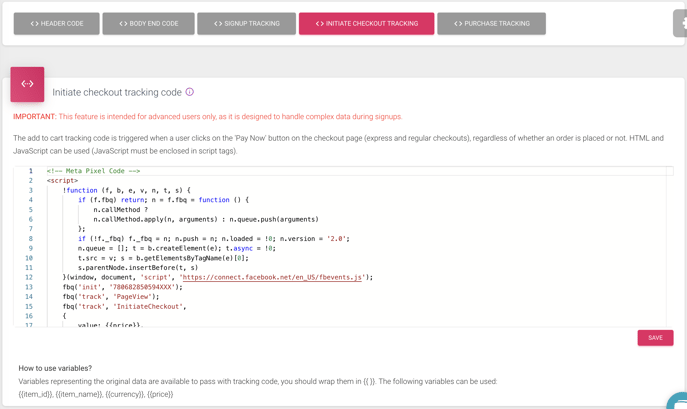
Facebook Pixel sample code - https://raw.githubusercontent.com/knorish/tracking-code/main/global-initiatecheckout-tracking-facebook-pixel.txt
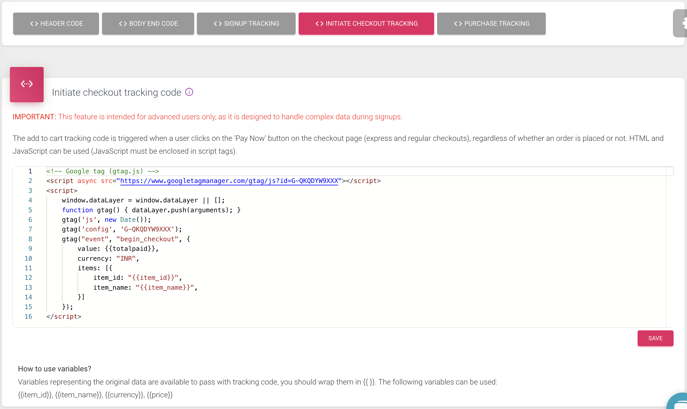
Google Analytics sample code - https://raw.githubusercontent.com/knorish/tracking-code/main/global-initiatecheckout-tracking-google-analytics.txt
Tracking custom events when a initiate checkout occurs
If you wish to track specific custom events to trigger during a initiate checkout (such as courses or bundles), you have the option to track them as well. Here is a comprehensive step-by-step guide on how to configure such tracking using the global custom code section found on the publisher dashboard.
- Login to publisher dashboard
- Go to the Website builder section, then select Custom code, and finally, click on the initiate checkout tracking tab.
- Now paste your tracking code
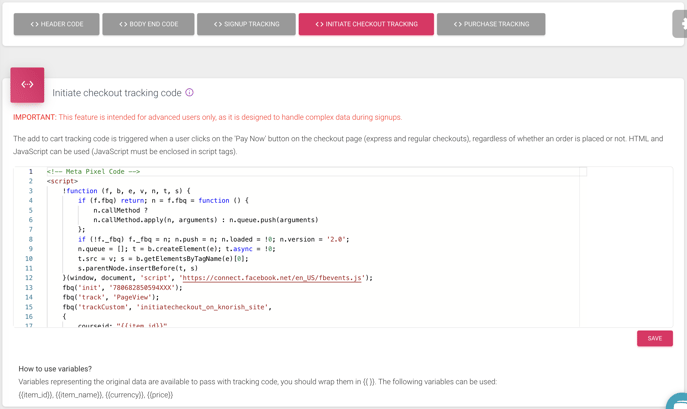
Facebook Pixel sample code - https://raw.githubusercontent.com/knorish/tracking-code/main/global-initiatecheckout-custom-events-tracking-facebook-pixel.txt
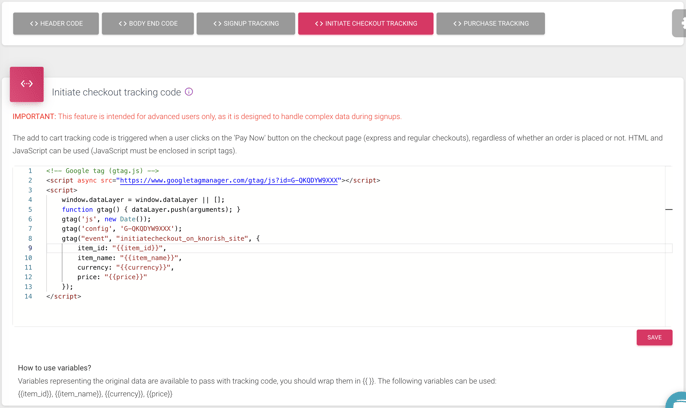
Google Analytics sample code - https://raw.githubusercontent.com/knorish/tracking-code/main/global-initiatecheckout-custom-events-tracking-google-analytics.txt
After a waiting period of 30-60 minutes, you will be able to view the tracked events on the respective platforms. Take a look at how this information appears on Facebook Pixel.